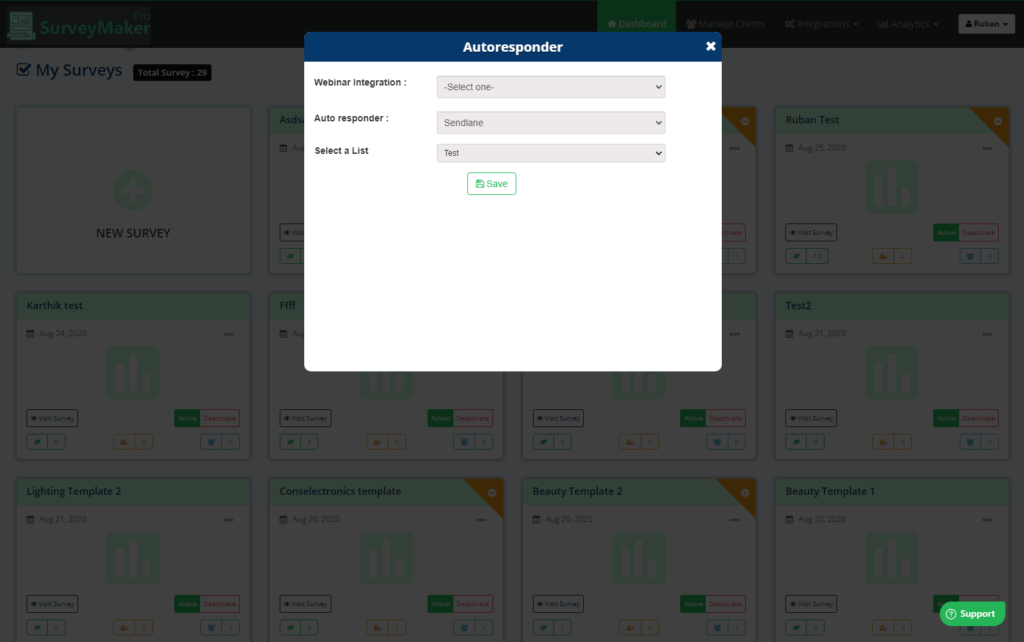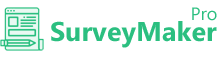
Knowledge Base
Sendlane
Step 1
Go to Integration >> API Integrations
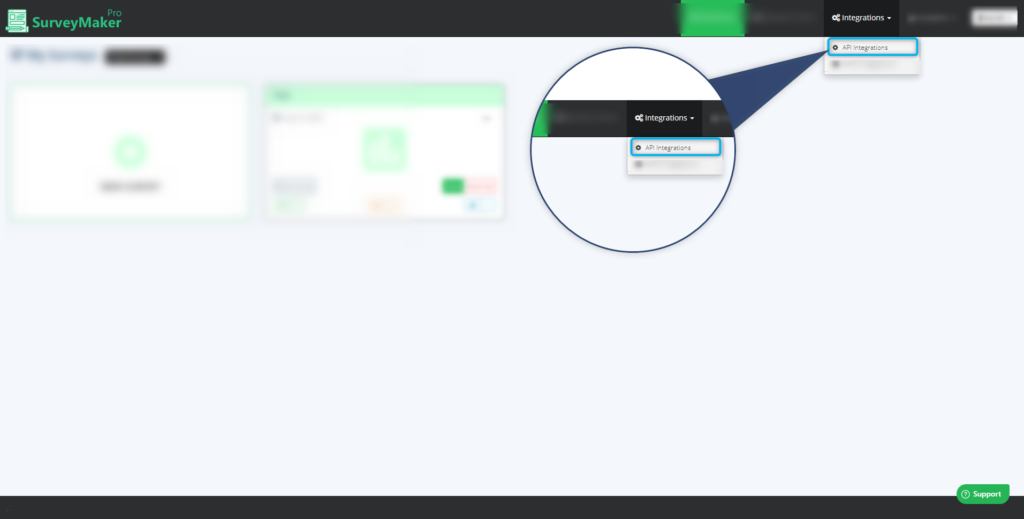
Click on Autoresponder and then Sendlane from the list,
Step 2
Add your API token
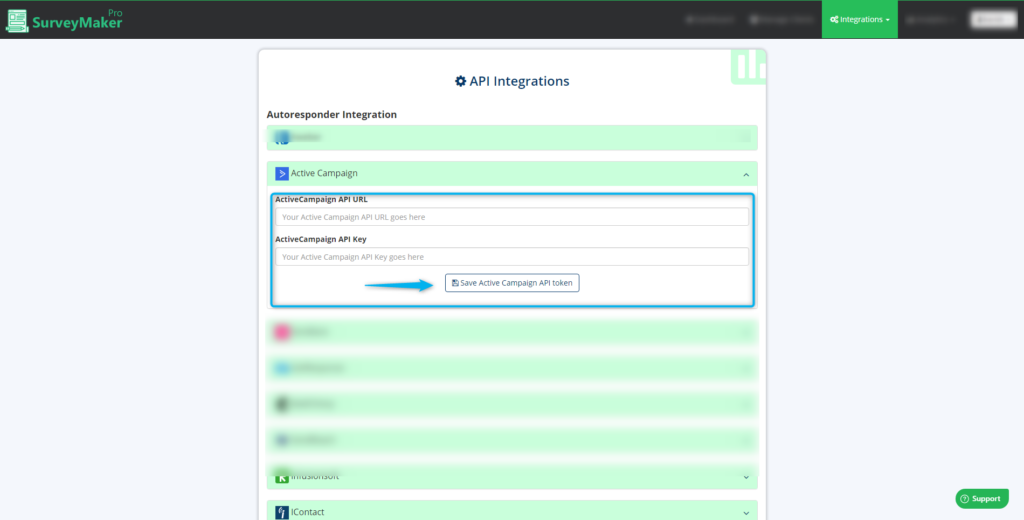
A. Enter your First part of the Sendlane URL
B. Enter your Sendlane API key
C. Enter your Sendlane Hash key
D. Click on “Save Sendlane API keys” button
Once the Sendlane is integrated, the tick mark will appear
Step 3
Follow the steps to get the first part of the URL, API key and Hash key from Sendlane,
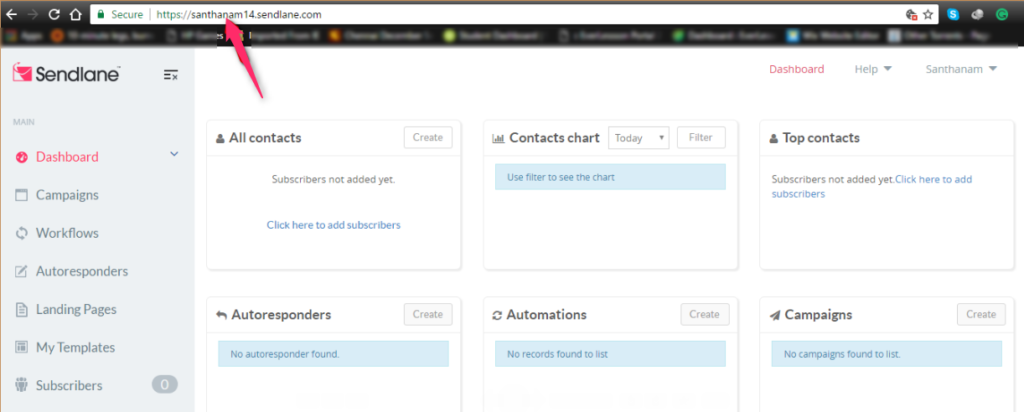
(A) In the Sendlane dashboard, copy your first part of your URL, as shown in the image.
Step 4
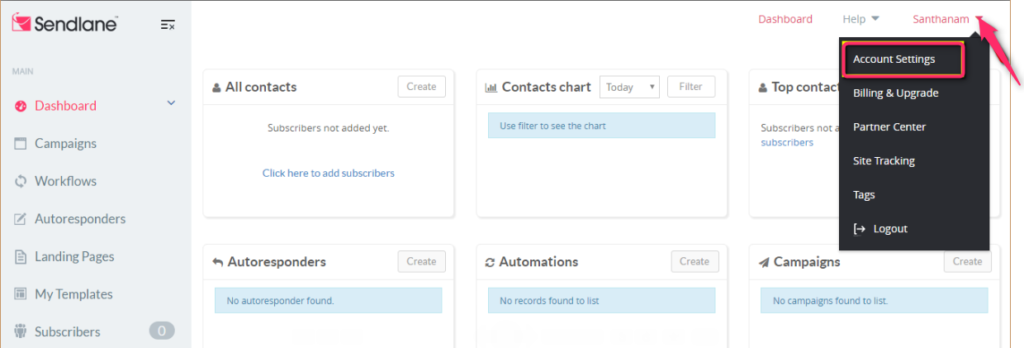
(B) Click on the drop-down at the top right corner (near profile name) and select Account settings
Step5
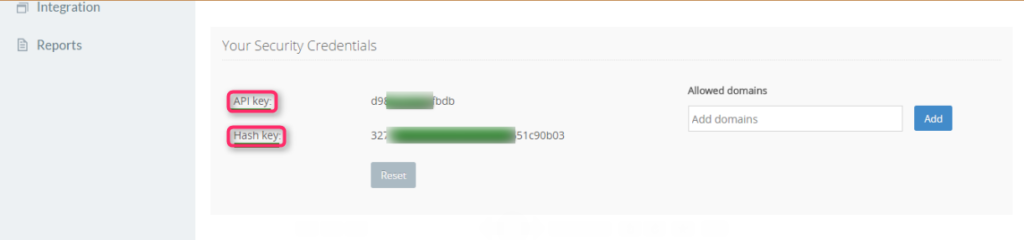
(C) Copy the API key and Hash key, which is under the “Your Security Credentials”
Step 6
Now, go to your Dashboard and click on the survey you want to integrate, then choose the edit option on the right top corner. Click on the Autoresponder icon.
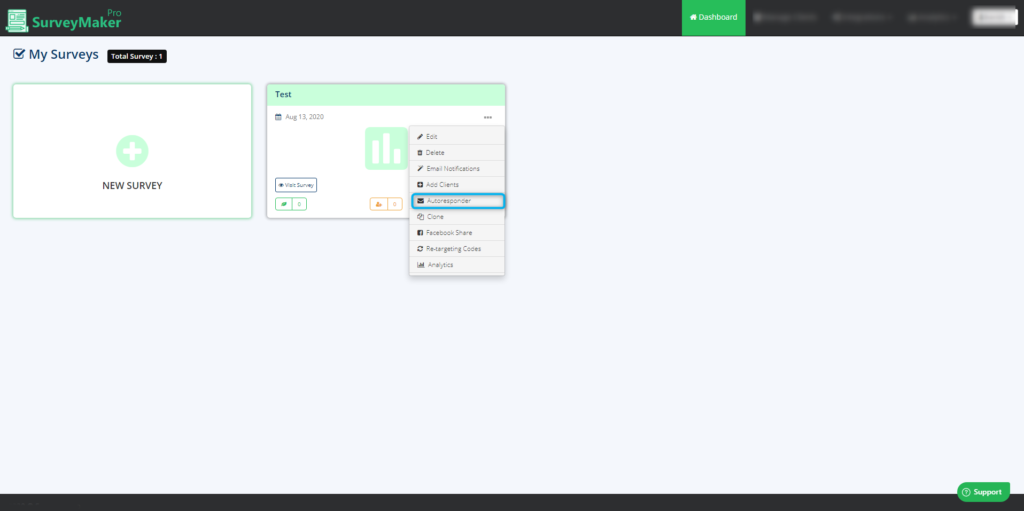
Step 7
Choose Sendlane Autoresponder from the list and select the preferred list to where you need to send your subscriber’s email id. And then click on the save settings button.