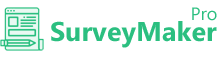
Knowledge Base
Mailvo
Step 1
Go to Integration >> API Integrations
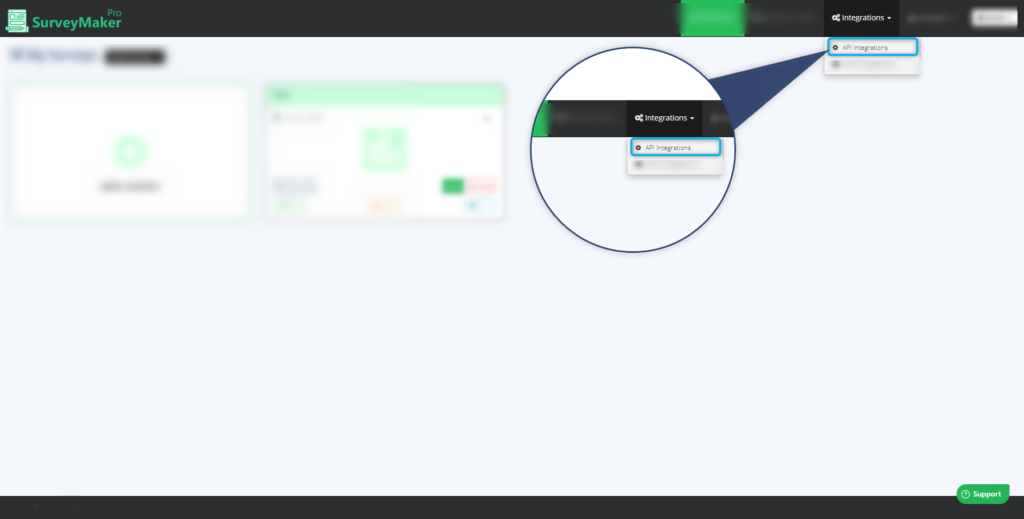
Step 2
Click on Autoresponder and then Mailvio from the list,
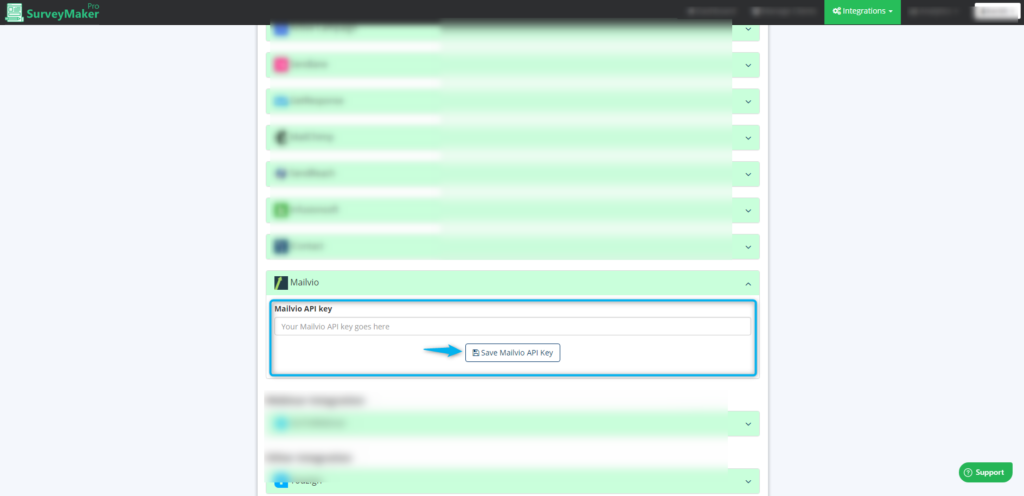
A: Enter your API key
B: Click on the “Save Mailvio API key” icon.
B: Click on the “Save Mailvio API key” icon.
Step 3
Refer to the image to get the details from Maivio.
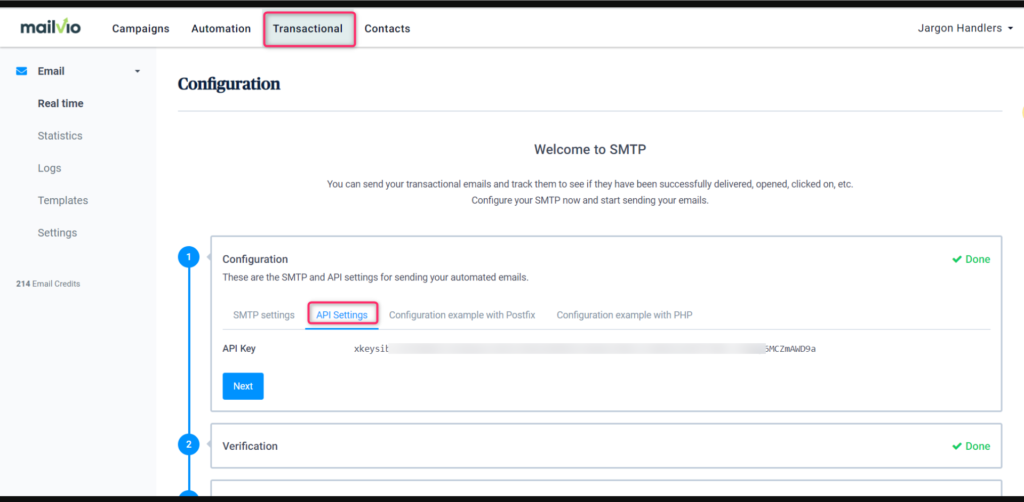
Step 4
Now, go to your Dashboard and click on the survey you want to integrate, then choose the edit option on the right top corner. Click on the Autoresponder icon.
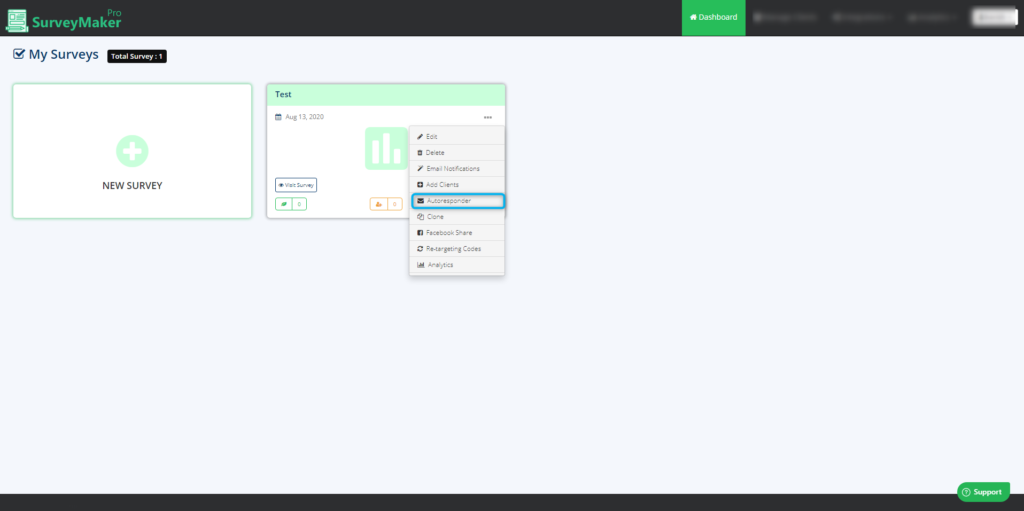
Step 5
Choose Mailvio Autoresponder from the list and select the preferred list to where you need to send your subscriber’s email id. And then click on the save settings button.
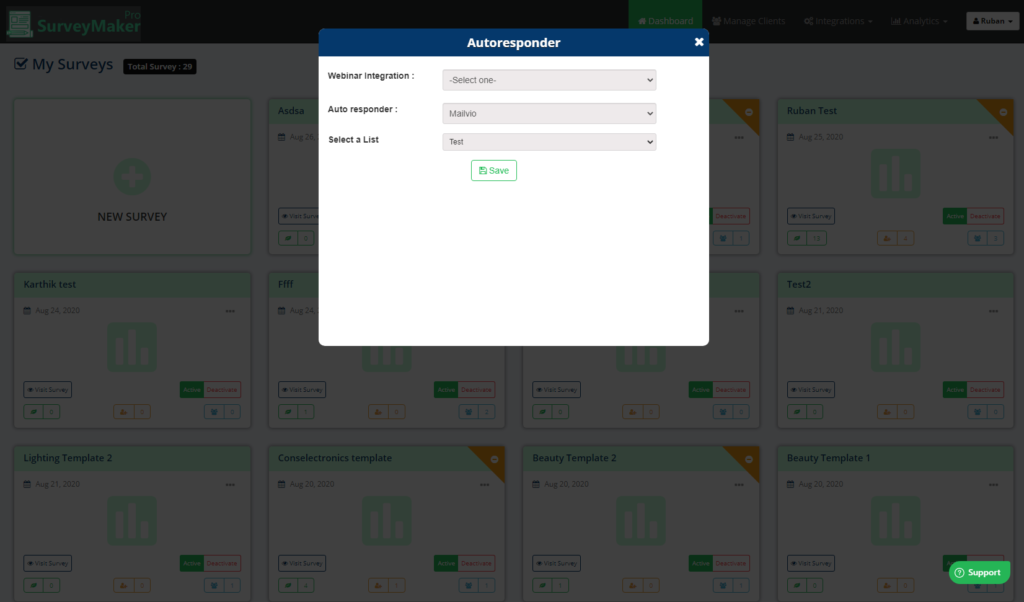
And now, Email ids of your entire subscribers who signed up will be added to your preferred list in mailvio account.