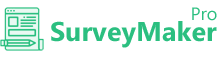
Knowledge Base
MailChimp
Step 1
Go to Integration >> API Integrations
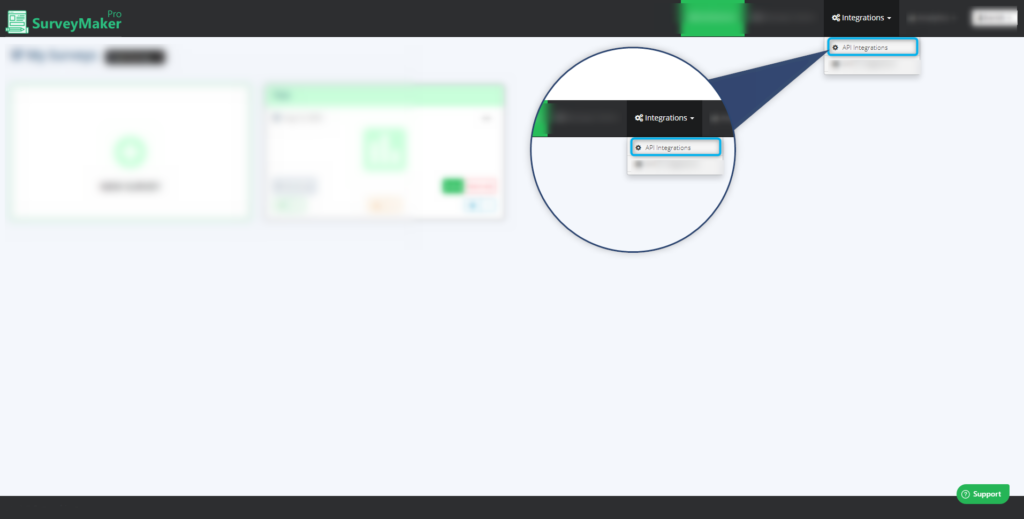
Click on Autoresponder and then MailChimp from the list,
Step 2
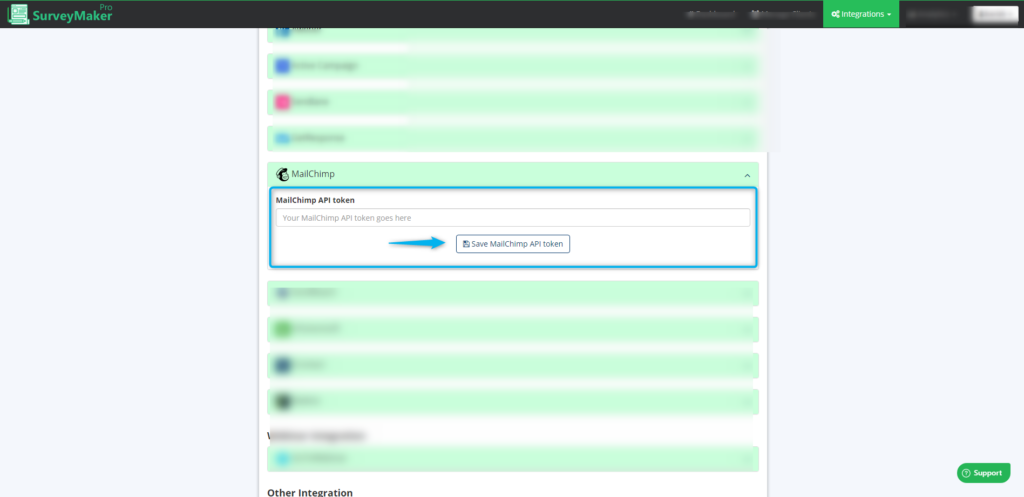
(A) Enter your MailChimp API token
(B) Click on the “Save MailChimp API token” icon.
Once MailChimp is integrated, a tick mark will appear
Step 3
Follow the steps to get the API from MailChimp,
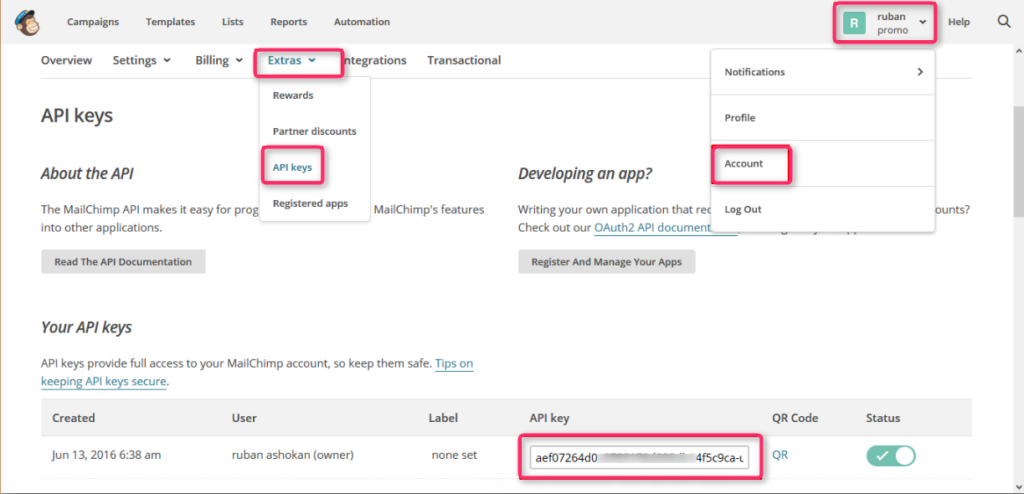
Copy the API key from the API keys section and paste it in the Survey Maker Pro.
Step 4
Now, go to your Dashboard and click on the survey you want to integrate, then choose the edit option on the right top corner. Click on the Autoresponder icon.
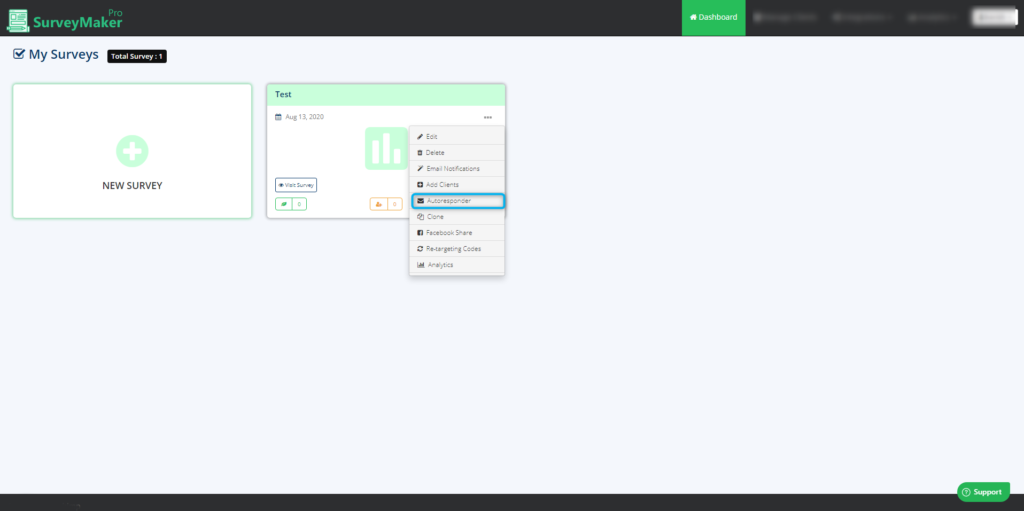
Step 5
Choose MailChimp Autoresponder from the list and select the preferred list to where you need to send your subscriber’s email id. And then click on the save settings button.

And now, Email ids of your entire subscribers who signed up will be added to your preferred list in MailChimp account as well.