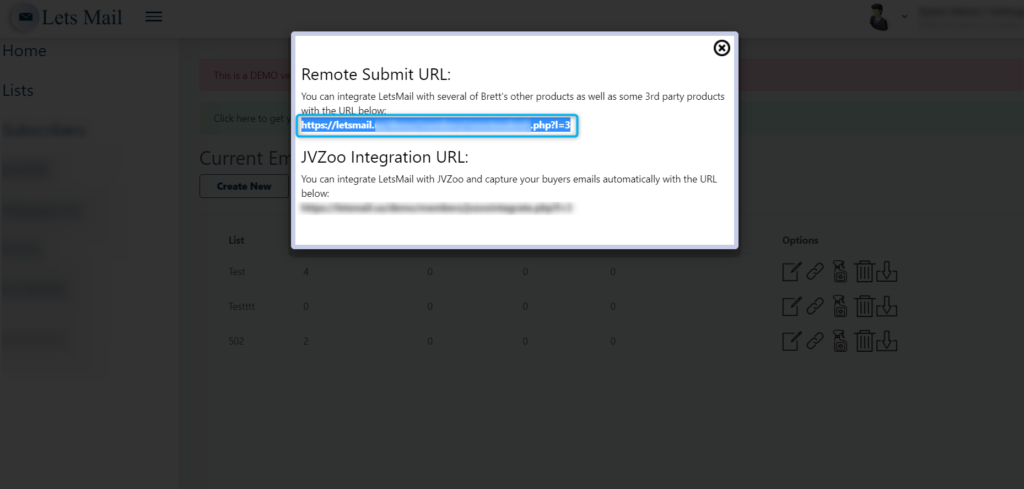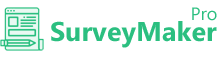
Knowledge Base
Lets Mail
Step 1
To integrate your survey with your Lets Mail
Click the Action Button on the Particular survey that you want to integrate and select autoresponder.
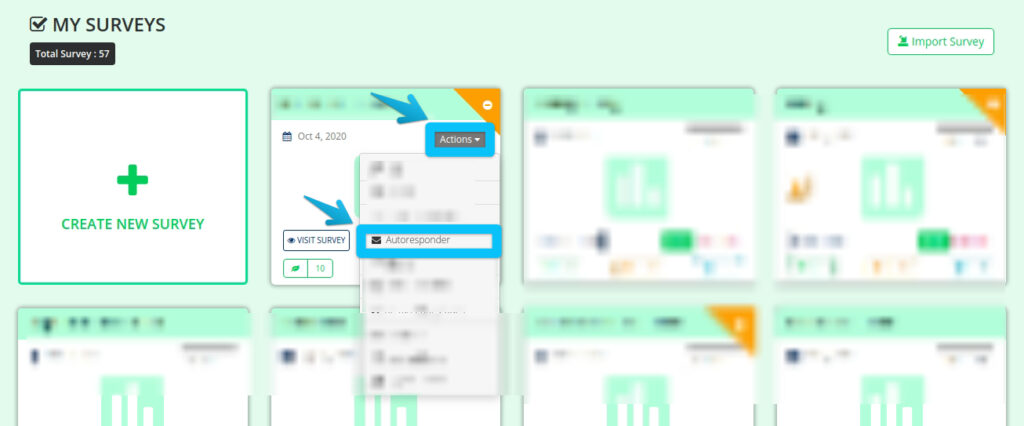
Step 2
Enter your Lets Mail URL on the highlighted field to finish your integration
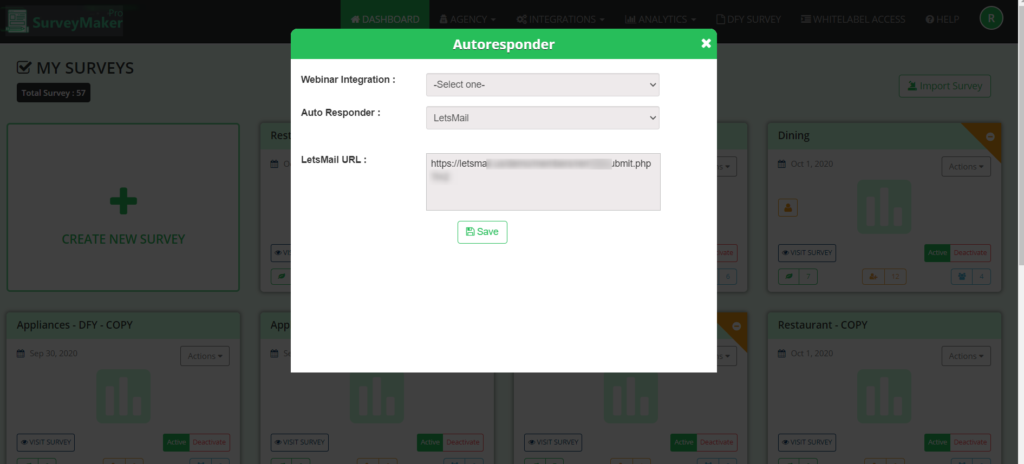
Step 4 : Choose any number of questions available from the list of pre made questions to add to your survey from the Question Bank. Also choose the questions based on different Niches.
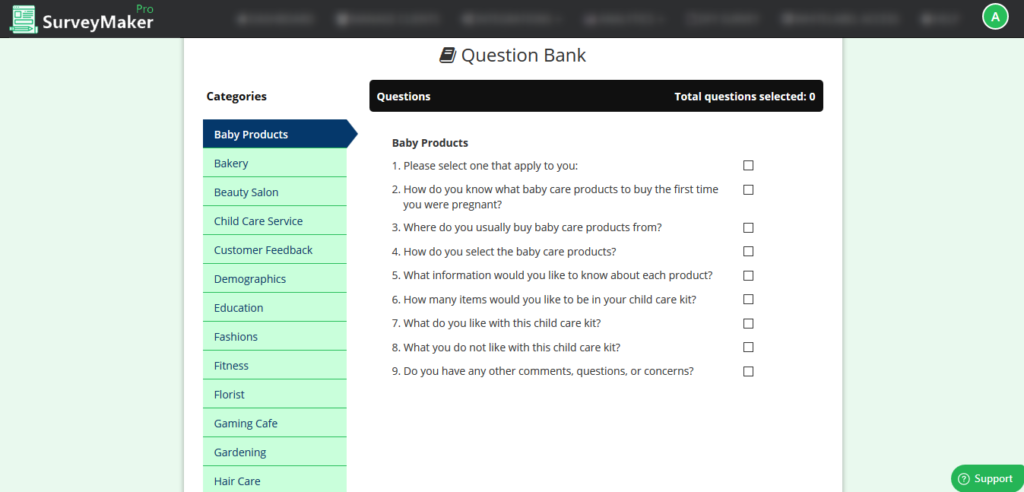
Step 3
To get your Lets Mail URL, Login to your Lets Mail Account.
Choose your list and select the pin button.
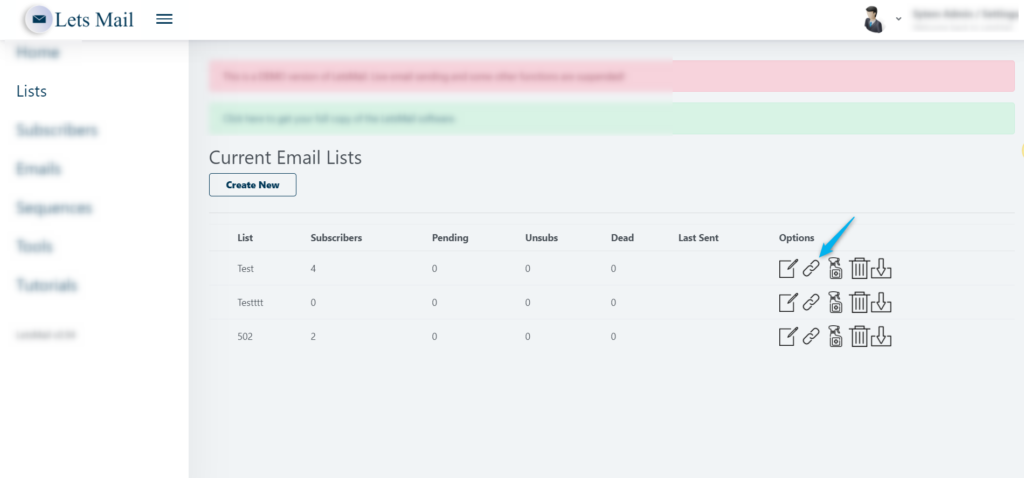
Step 4
Copy the Lets Mail URL from there and paste it on Survey Maker Pro.