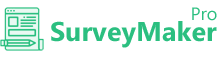
Knowledge Base
Infusionsoft
Step1
Go to Integration >> API Integrations
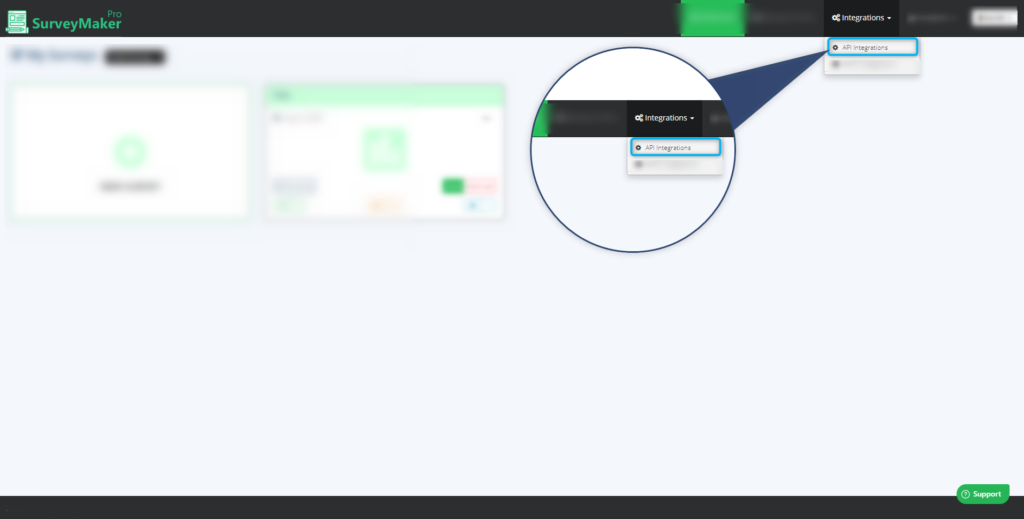
Click on Autoresponder and then Infusionsoft from the list,
Step 2
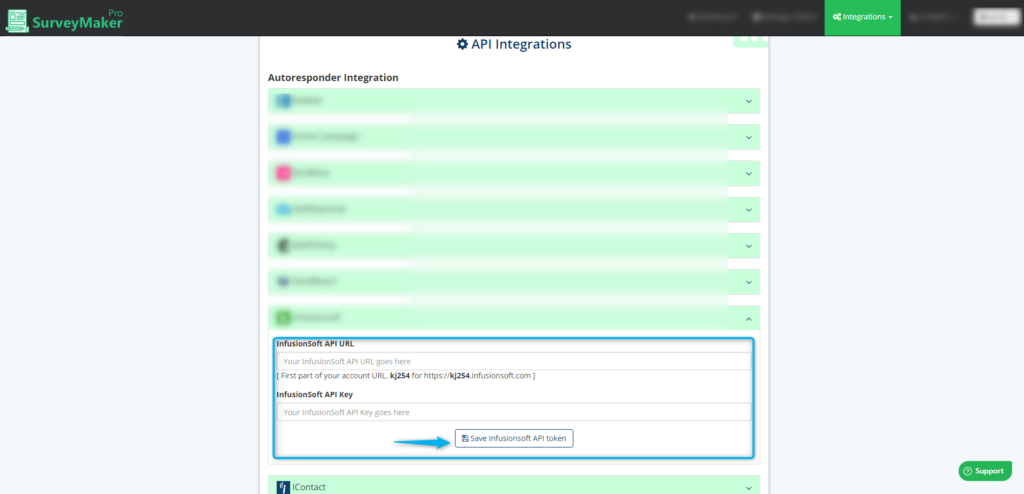
A: Enter your first part of the Infusionsoft URL.
B: Enter your Infusionsoft API key.
C: Click on the Save Infusionsoft API Token button.
Step 3
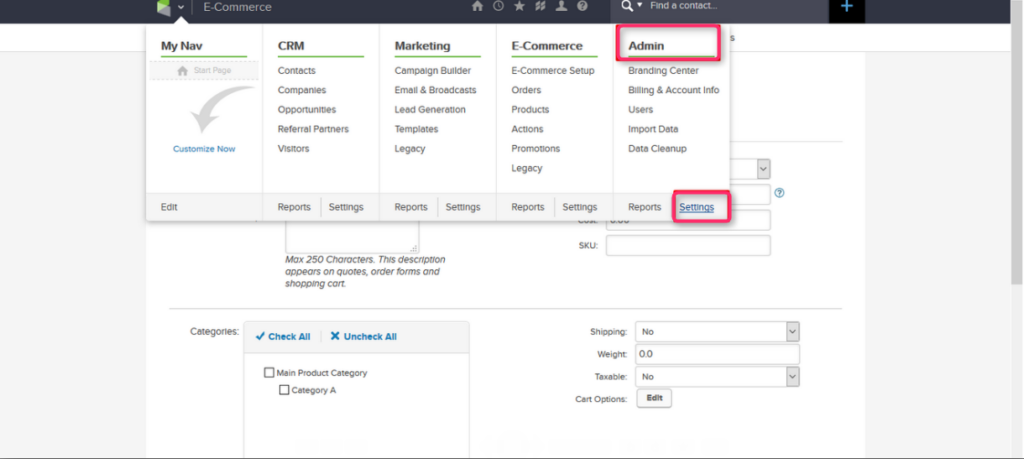
Step 4
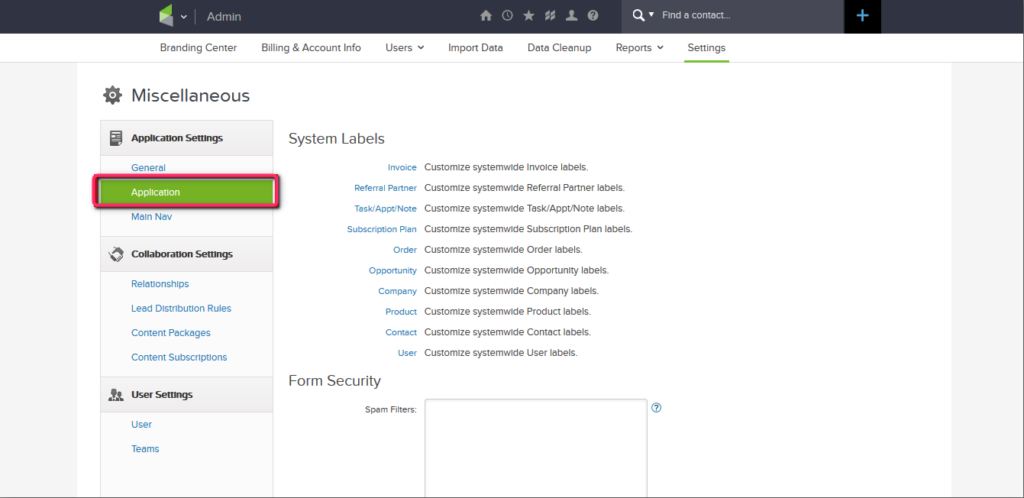
After saving the keys in the Survey Maker Pro account, you can confirm the integration by finding the tick mark on top of the Infusionsoft button.
Step 5
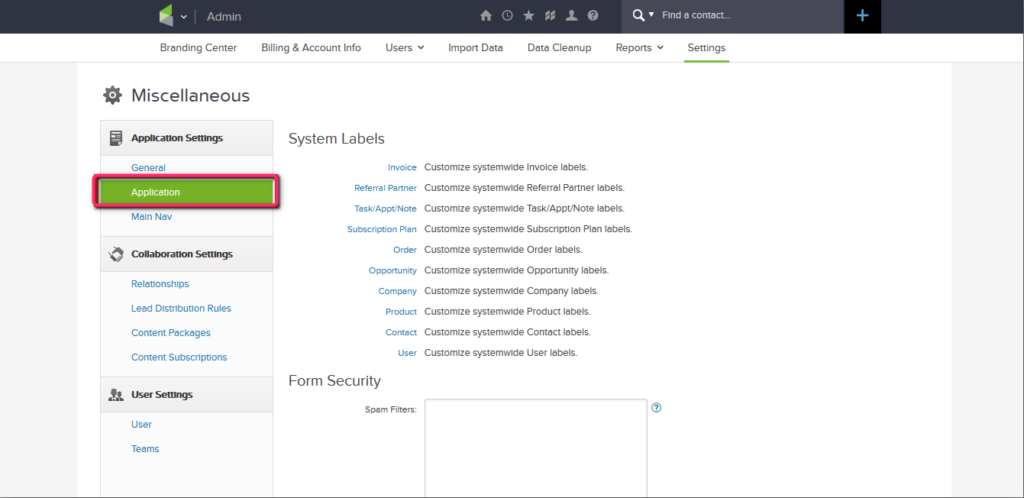
Now Infusionsoft is integrated with Survey Maker Pro.
Step 6
Now, go to your Dashboard and click on the survey you want to integrate, then choose the edit option on the right top corner. Click on the Autoresponder icon.
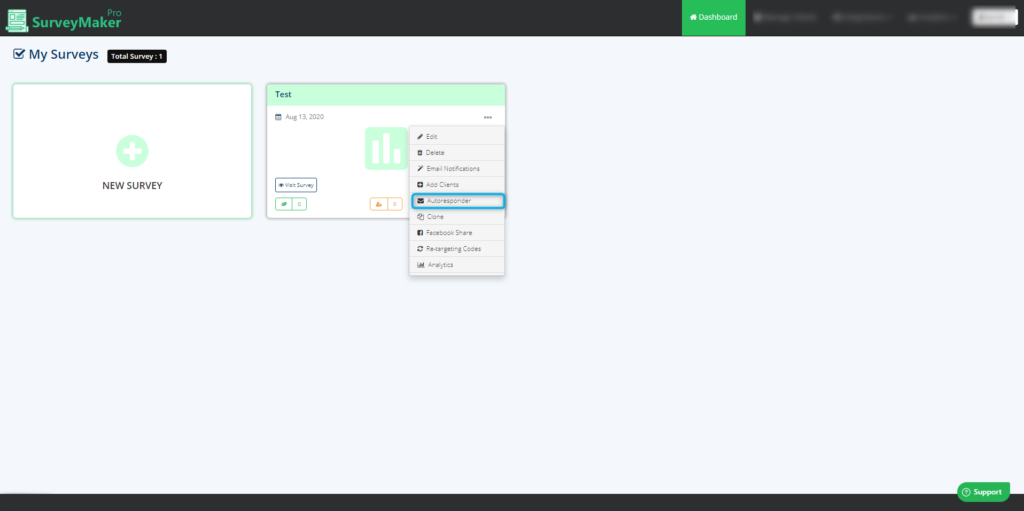
Step 7
Choose Infusionsoft Autoresponder from the list and select the preferred list to where you need to send your subscriber’s email id. And then click on the save settings button.
And now, Email ids of your entire subscribers who signed up will be added to your preferred list in Infusionsoft account.
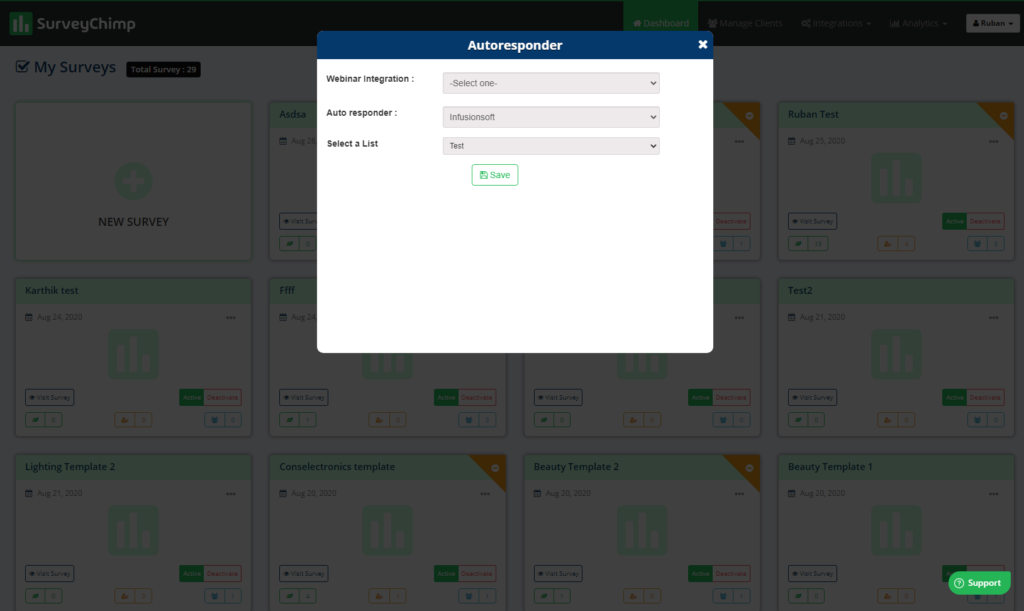
And now, Email ids of all your subscribers who signed up will be added to your preferred list in Infusionsoft account.