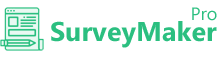
Knowledge Base
iContact
Step 1
Go to Integration >> API Integrations
Click on Autoresponder and then iContact from the list,
Step 2
A: Enter your iContact username
B: Enter your iContact API password
C: Enter your API key
D: Click on the “Save iContact API key” icon.
Once the iContact is integrated, the tick mark will appear
Step 3
Refer to the image to get the details from iContact.
Step 4
Now, go to your Dashboard and click on the survey you want to integrate, then choose the edit option on the right top corner. Click on the Autoresponder icon.
Step 5
Choose iContact Autoresponder from the list and select the preferred list to where you need to send your subscriber’s email id. And then click on the save settings button.
And now, Email ids of your entire subscribers who signed up will be added to your preferred list in iContact account as well.