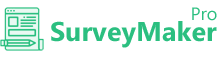
Knowledge Base
GetResponse
Step 1
Go to Integration >> API Integrations
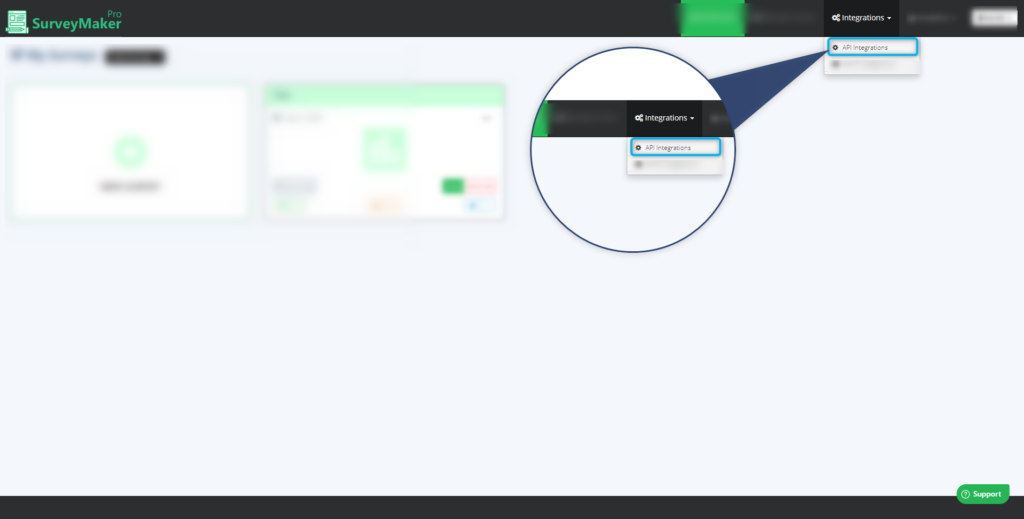
Click on Autoresponder and then GetResponse from the list,
Step 2
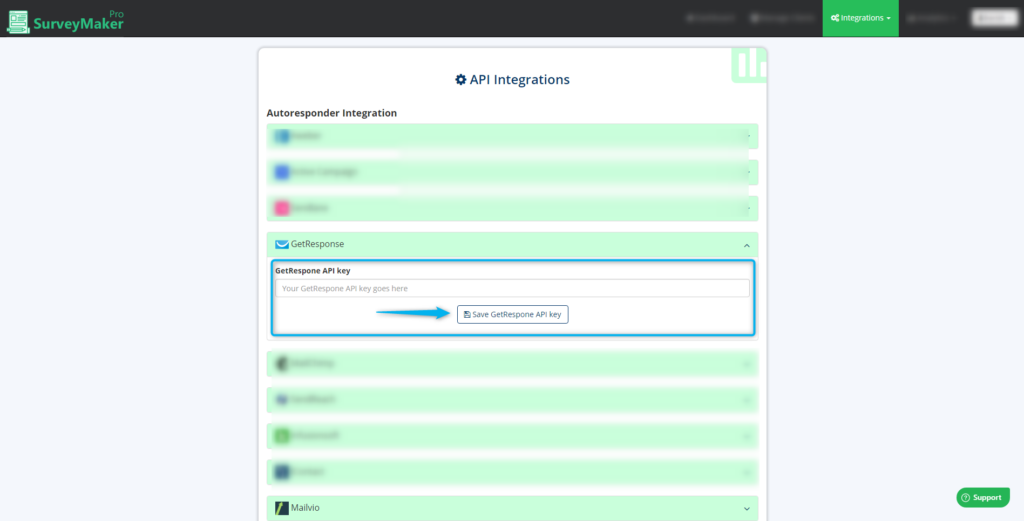
- Enter your GetResponse API URL
- Click on “Save GetResponse API token” button
Once Get Response is integrated, a tick mark will appear
Step 3
- Follow the steps to get the API URL and API key from GetResponse,
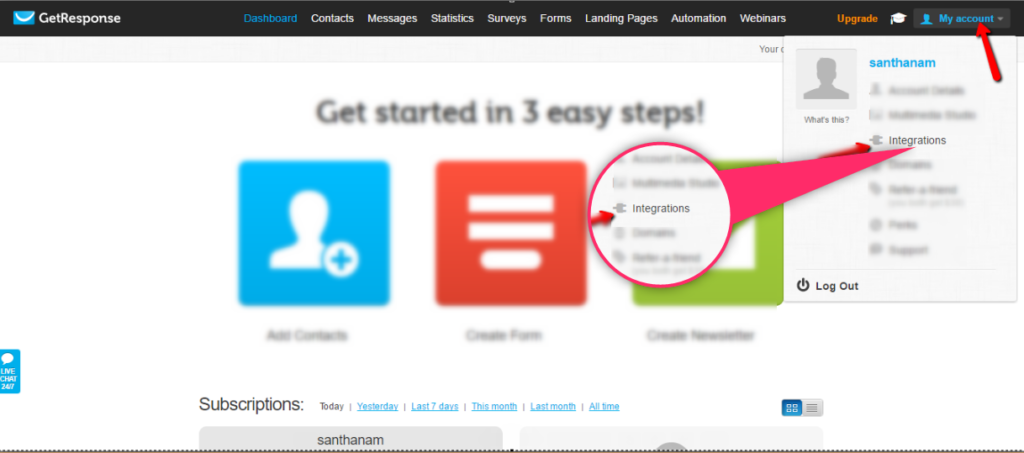
Step 4
-In GetResponse, place your cursor on my account drop-down at the top right corner and click on Integrations.
-Click on the API & Auth button from the left side menus.
-Copy the Default API key as shown in the image.
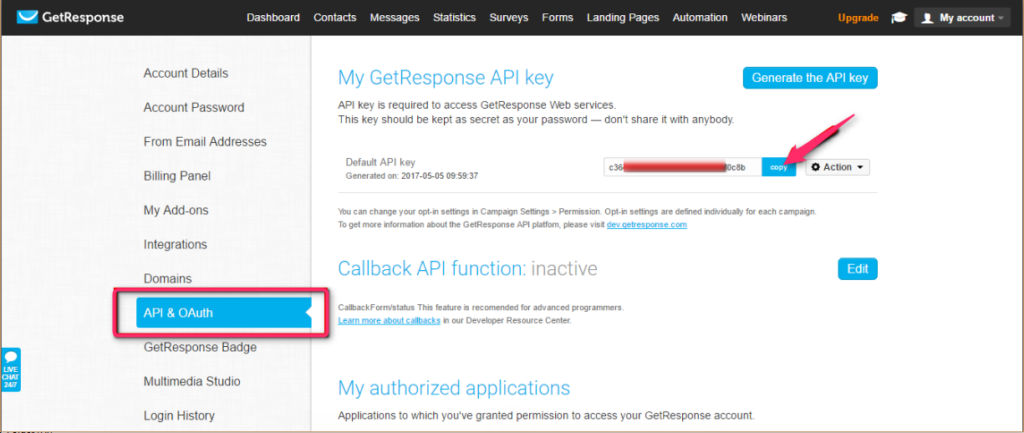
Step 5
Now, go to your Dashboard and click on the survey you want to integrate, then choose the edit option on the right top corner. Click on the Autoresponder icon.
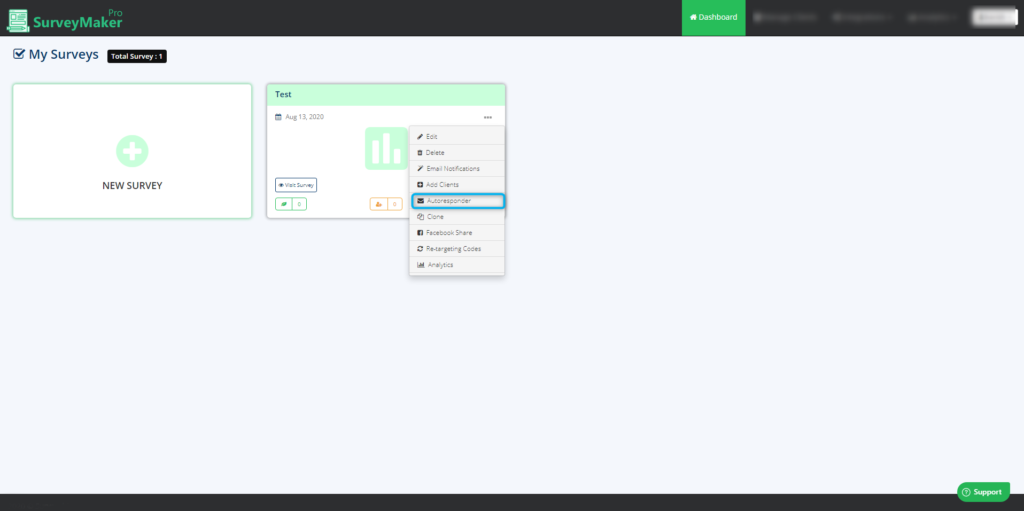
Step 6
Choose GetResponse Autoresponder from the list and select the preferred list to where you need to send your subscriber’s email id. And then click on the save settings button.
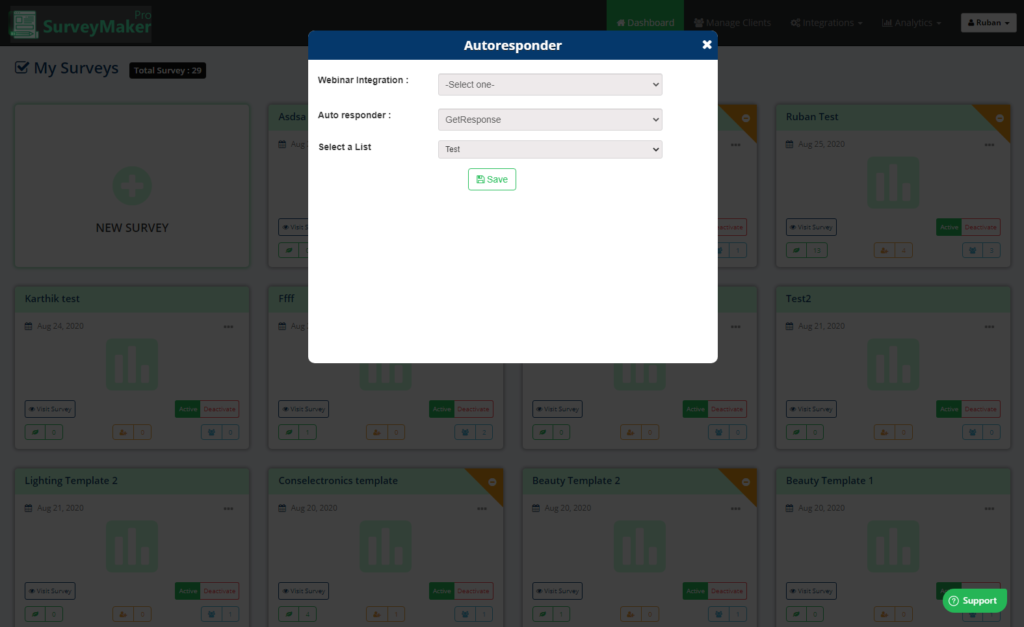
And now, Email ids of your entire subscribers who signed up will be added to your preferred list in GetResponse account.