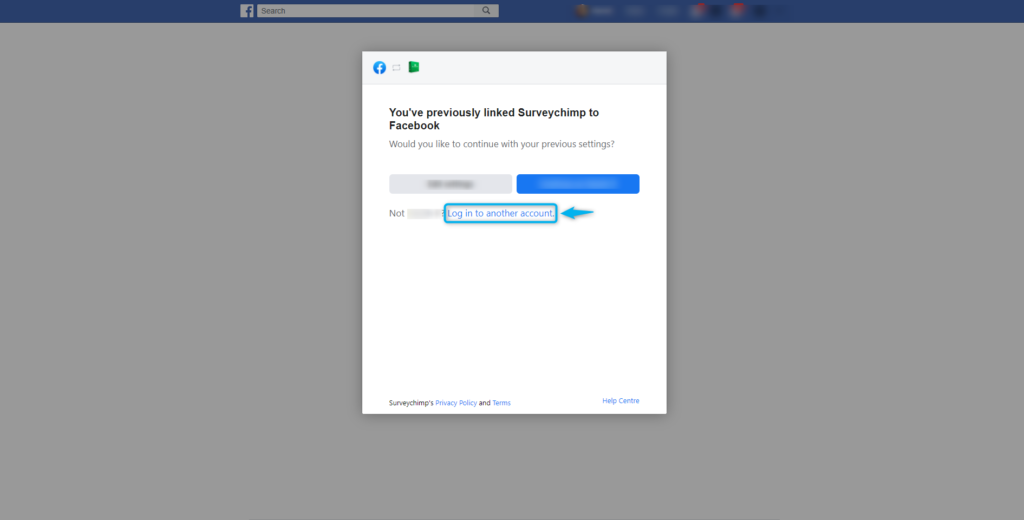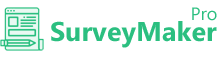
Knowledge Base
Facebook Messenger
Step 1
Go to Integration >> API Integrations
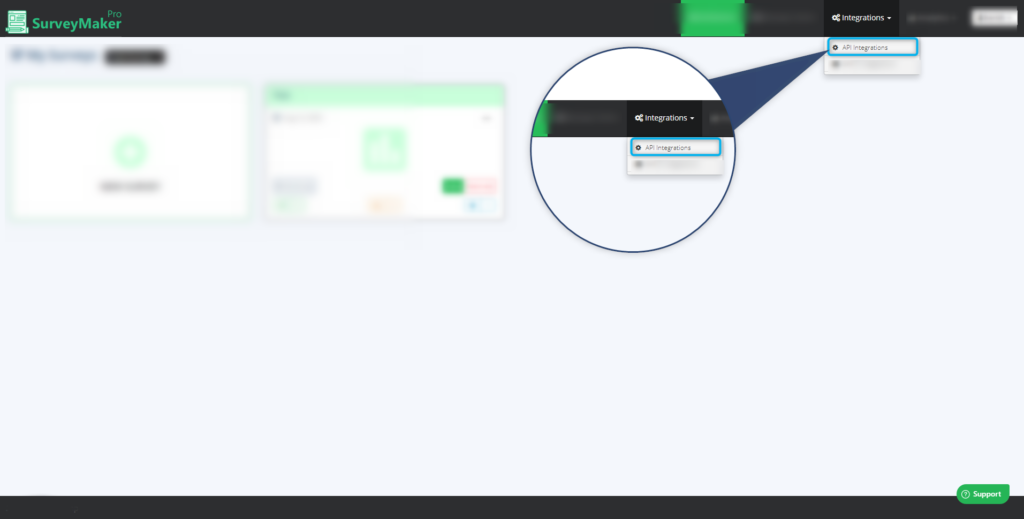
Step 2
Click on Facebook and then Click Connect.
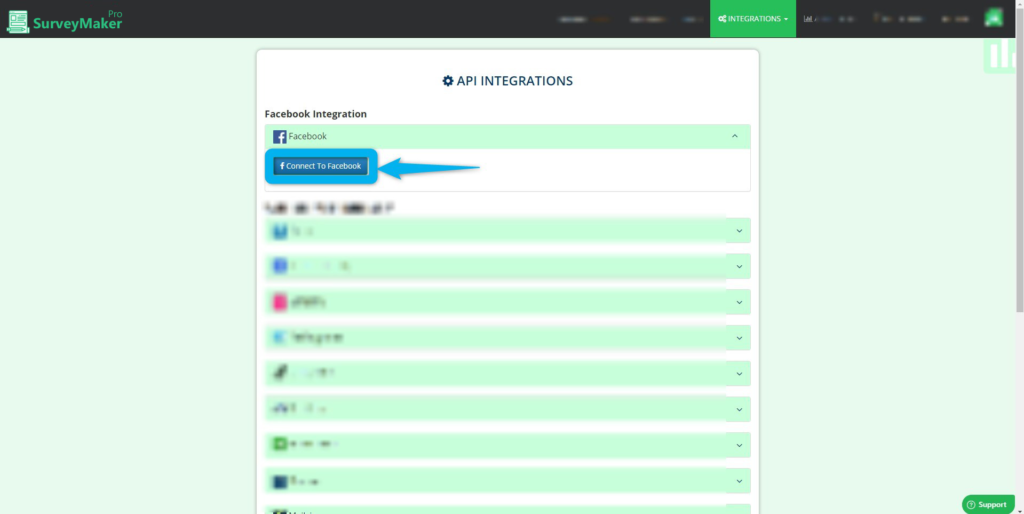
Step 3
This will Redirect you to Facebook login, Enter your Facebook Credentials and click Login,
You will See all the Facebook Pages registered under your profile. Click on the Pages for which you want to integrate survey chimp and send surveys from.
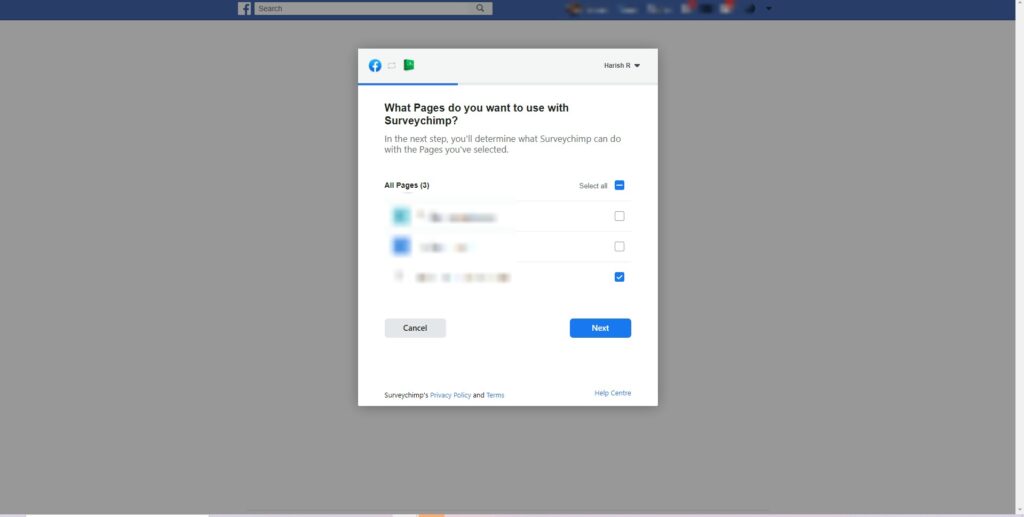
Step 4
Once you select the pages, Survey Maker Pro will ask you for the access for certain Fields. Please make sure you check and allow all the fields for Survey Maker Pro to run properly.
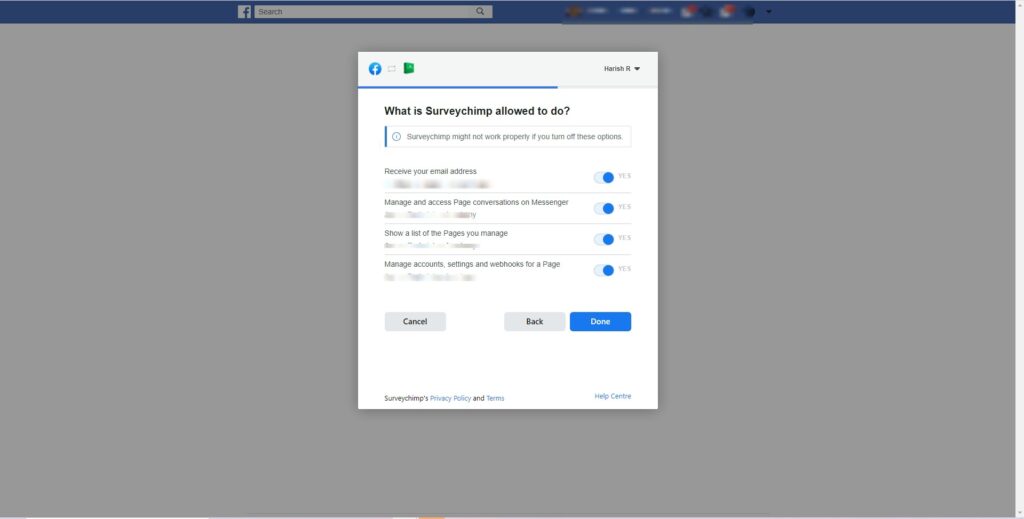
Click Done and Survey Maker Pro will be Integrated to your Facebook Pages. Open Launch setting to share your Facebook Messenger Survey links to your respondents.
- Note: Each Facebook Page will have its Unique survey link.
- To know how to share your Surveys, please check on launch settings sections.
Step 5 - Reconnecting and integrating Additional FB Pages
Go to Integration >> API Integrations
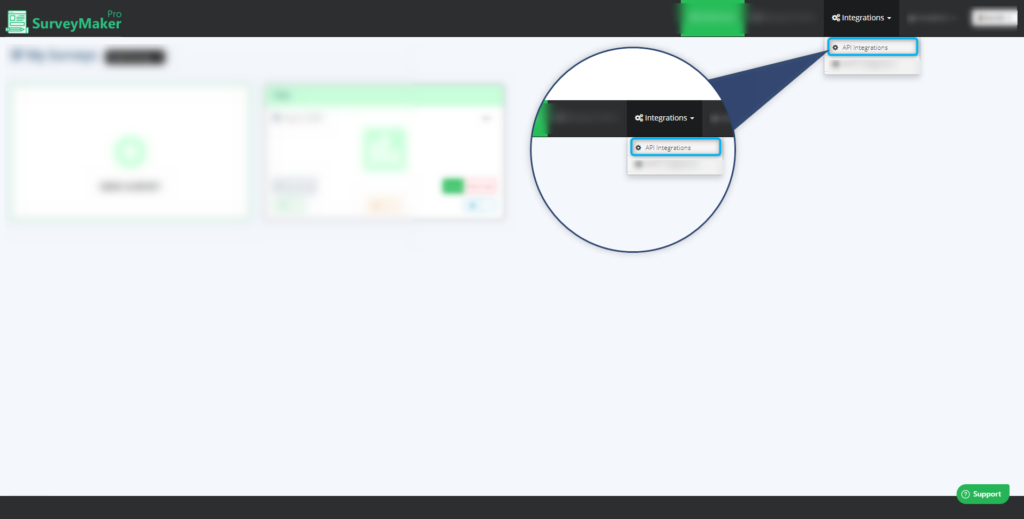
Step 6
Click on Facebook and then Click Reconnect.
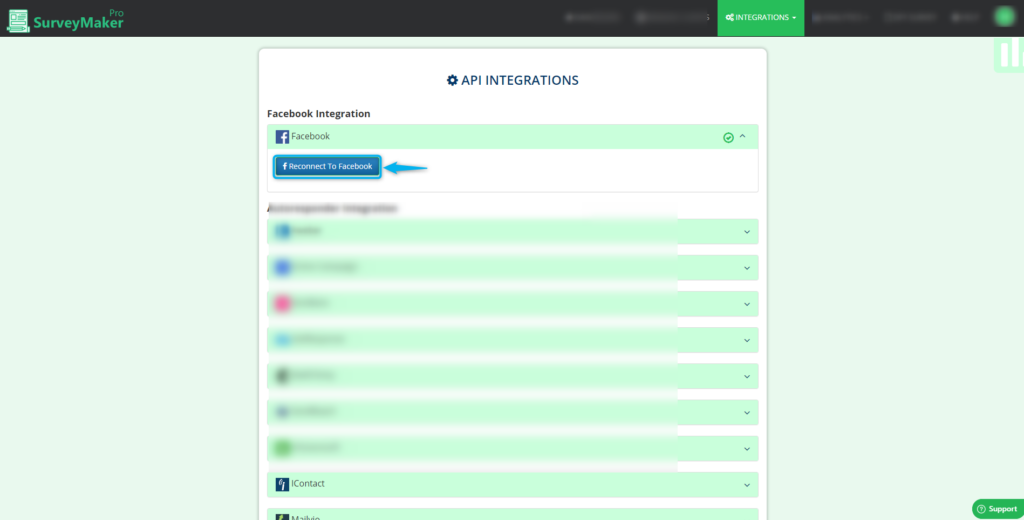
Step 7
Click on the Edit settings button to do changes with your FB pages.
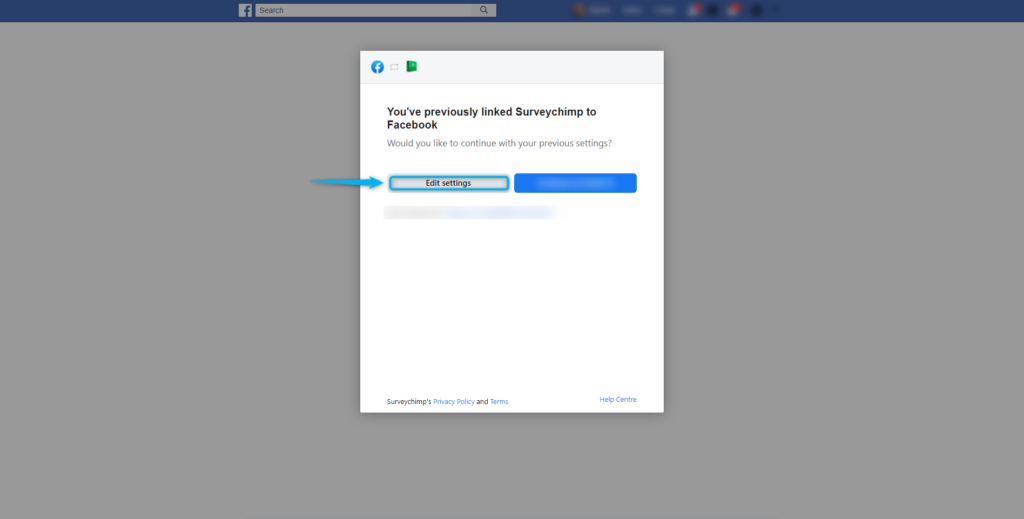
Step 8
You can Add new Facebook Pages to survey chimp by checking on the check boxes of the respective pages.
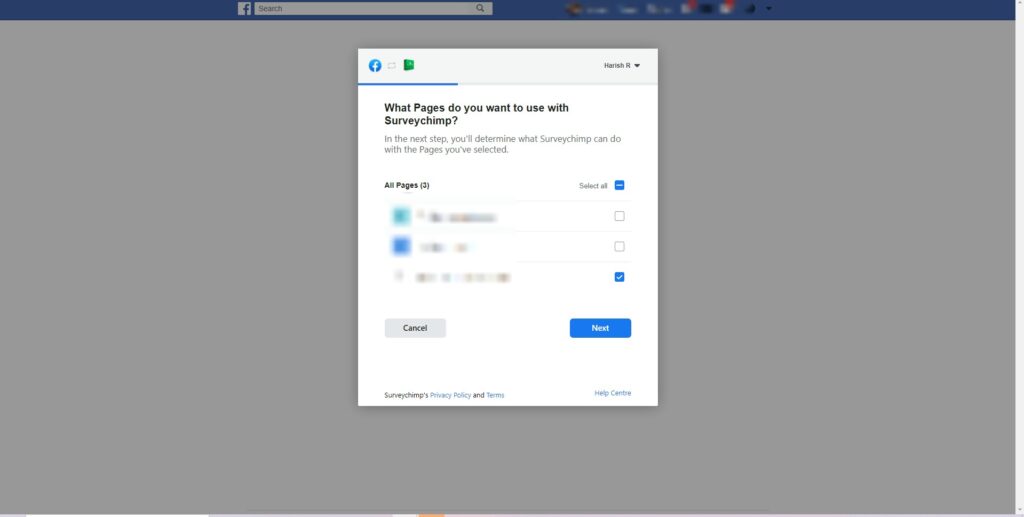
Step 9 - Switch Facebook Accounts
Go to Integration >> API Integrations
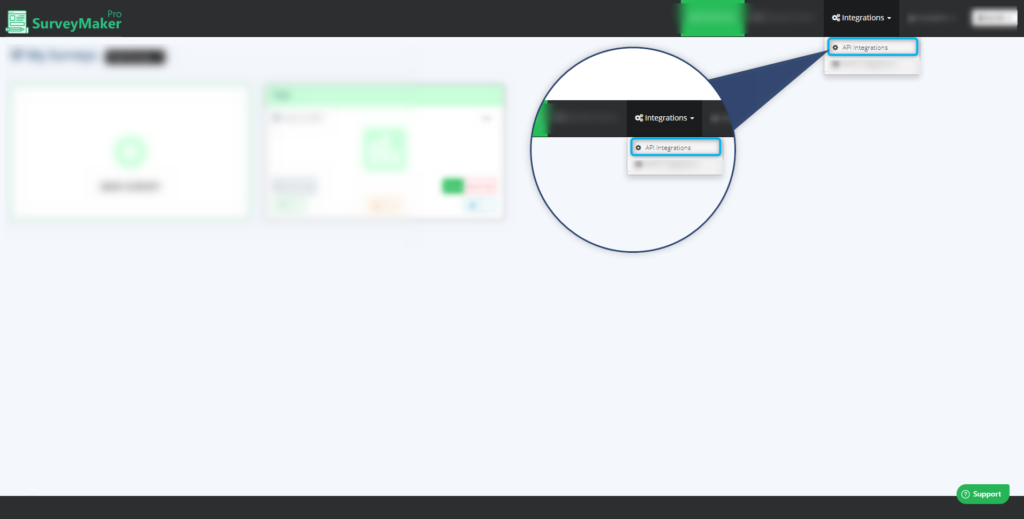
Step 10
Click on Facebook and then Click Reconnect.
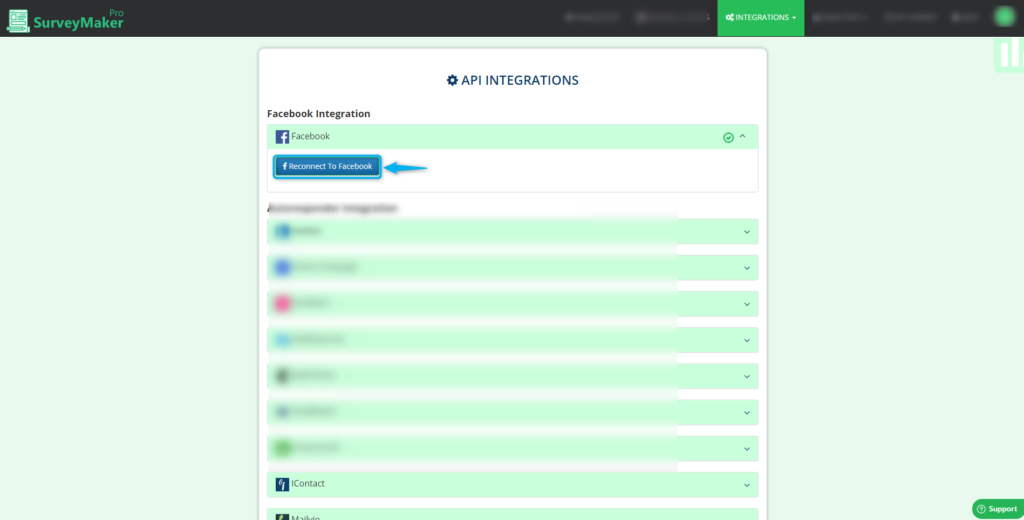
Step 11
To change the Facebook account or Log off from your account, Please click Log into another account button.