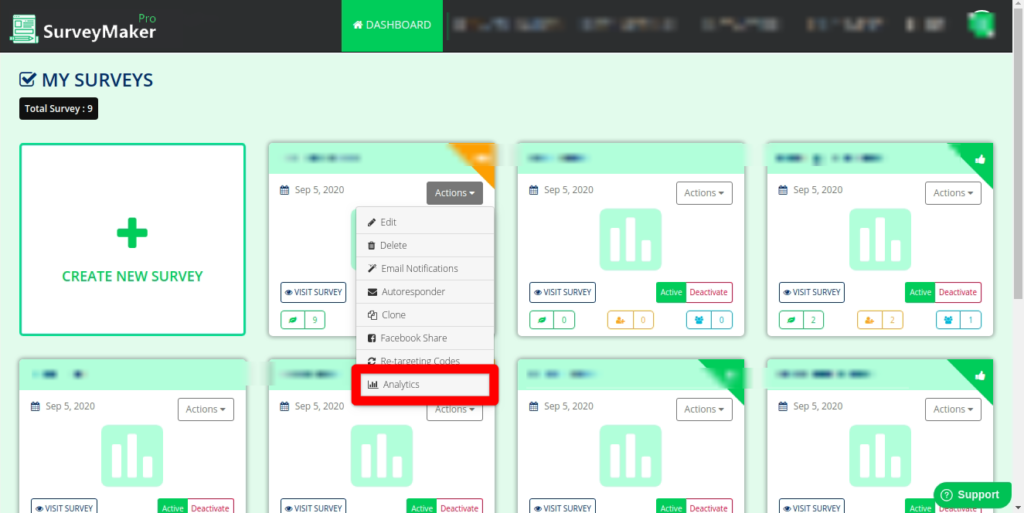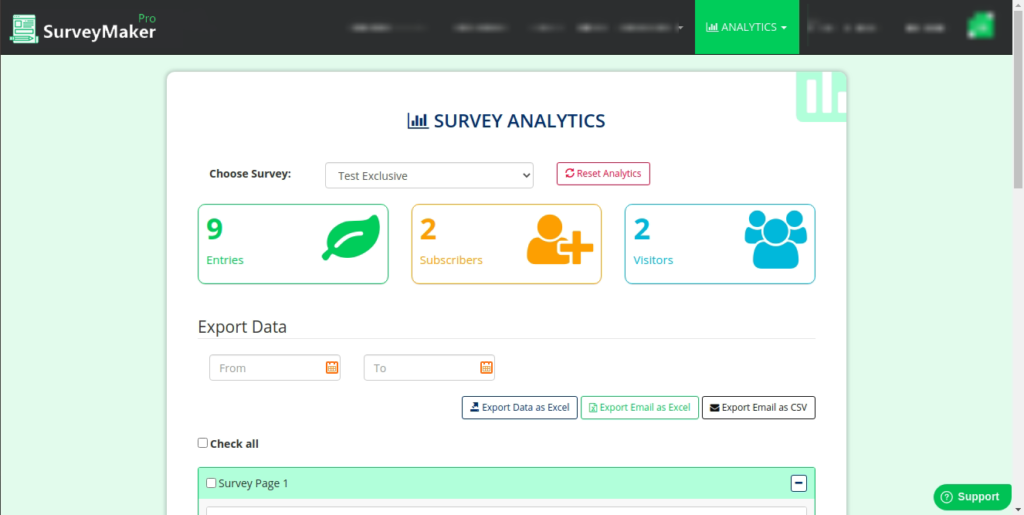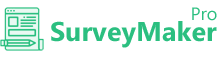
Knowledge Base
Survey Actions
Edit
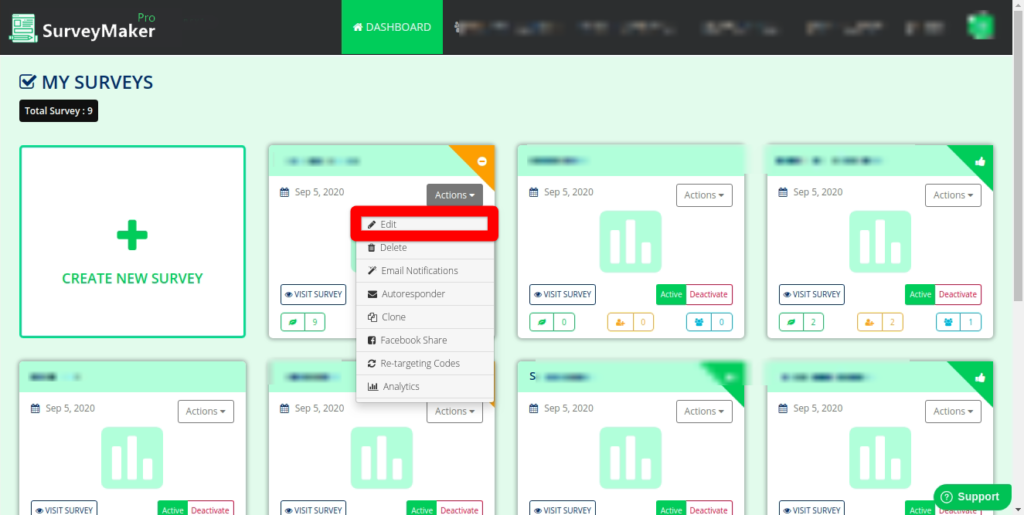
Clicking on the Edit option will take you to the survey questions for that survey. You can make the required changes and then click on save to apply them.
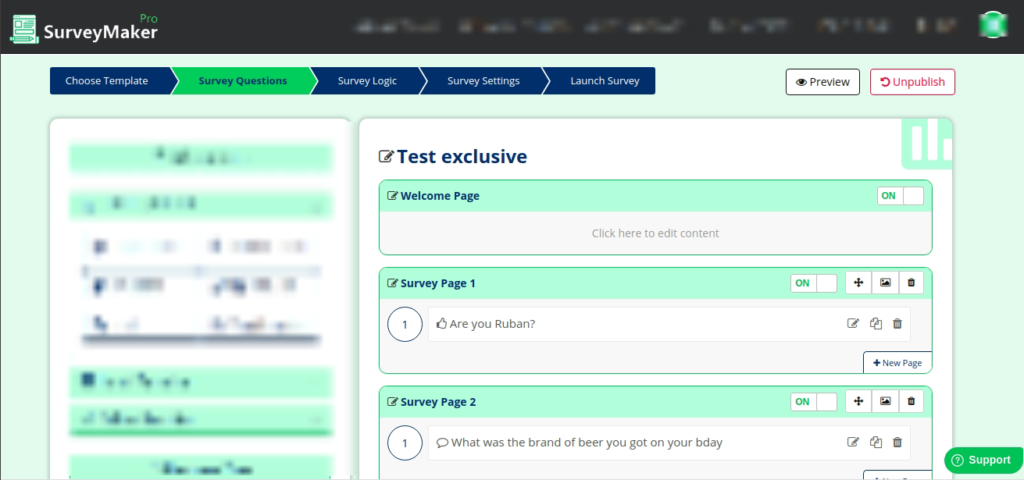
Delete
Delete an existing survey with this option.
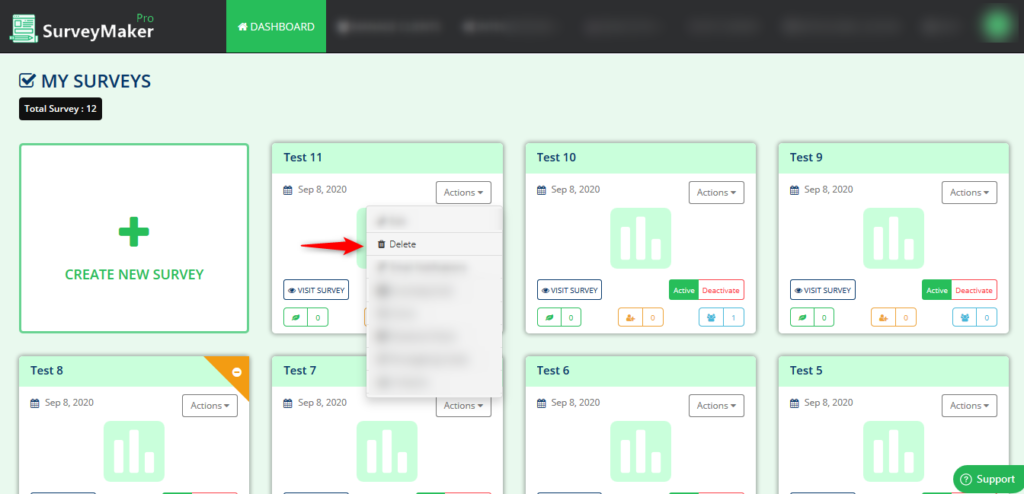
Email Notifications
To use the Email Notification feature, Click on the actions button and choose email notification.
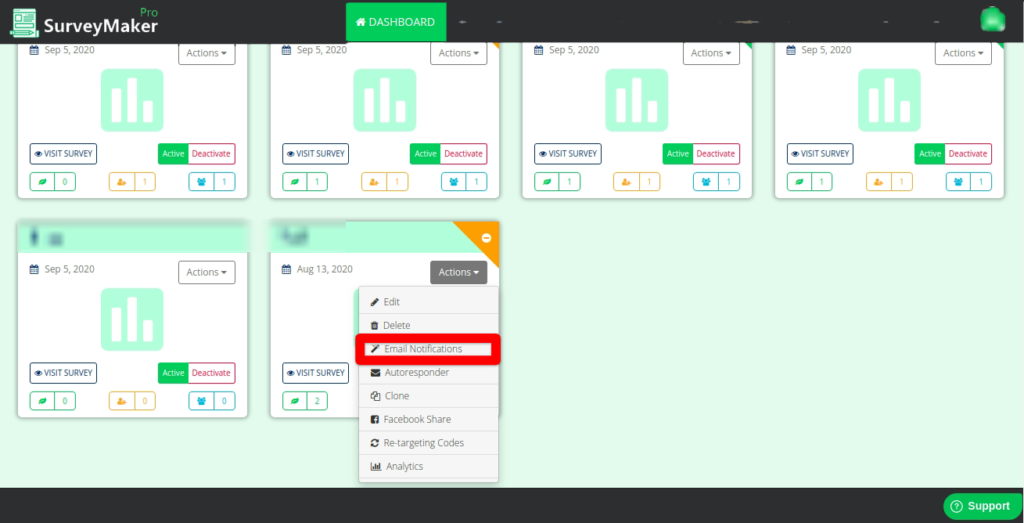
There are 3 ways you can choose to notify the admin or your leads by sending emails.
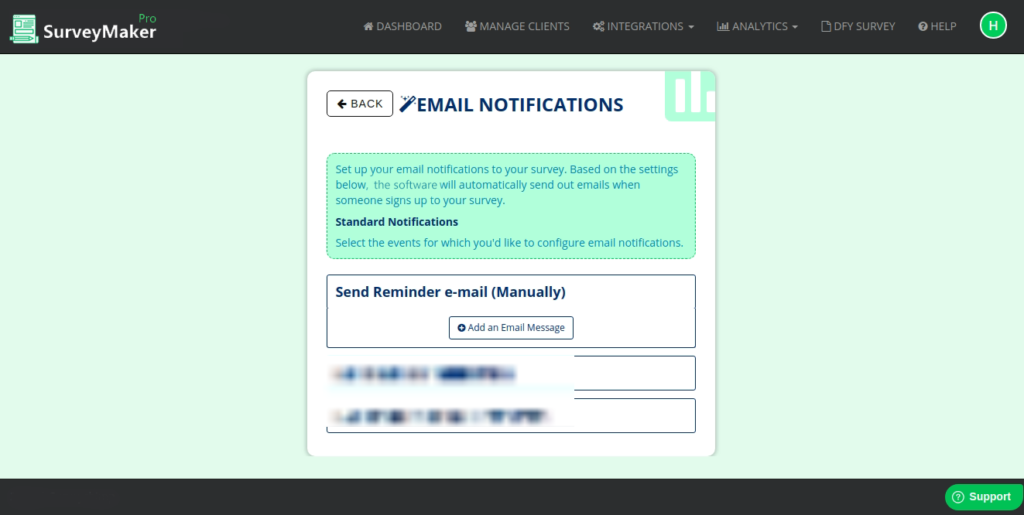
1. Send Reminder e-mail Manually allows you to send emails to the leads of a particular survey anytime you want to.
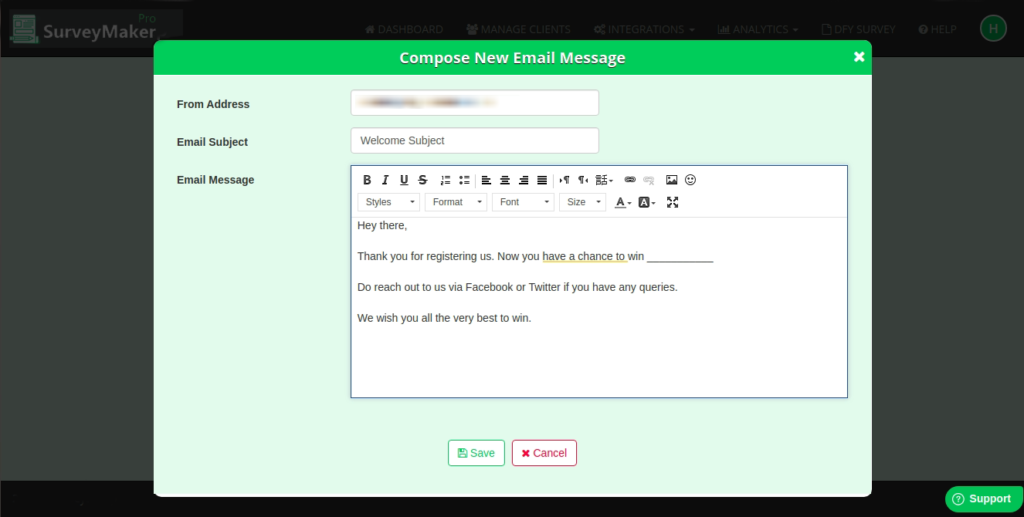
Click on the Add an Email Message button to compose an email. This email will be sent to all the leads under that particular survey. This feature is handy for sending news offers and updates.
Note: You have to send the emails manually.
2. Send e-mail on Registration
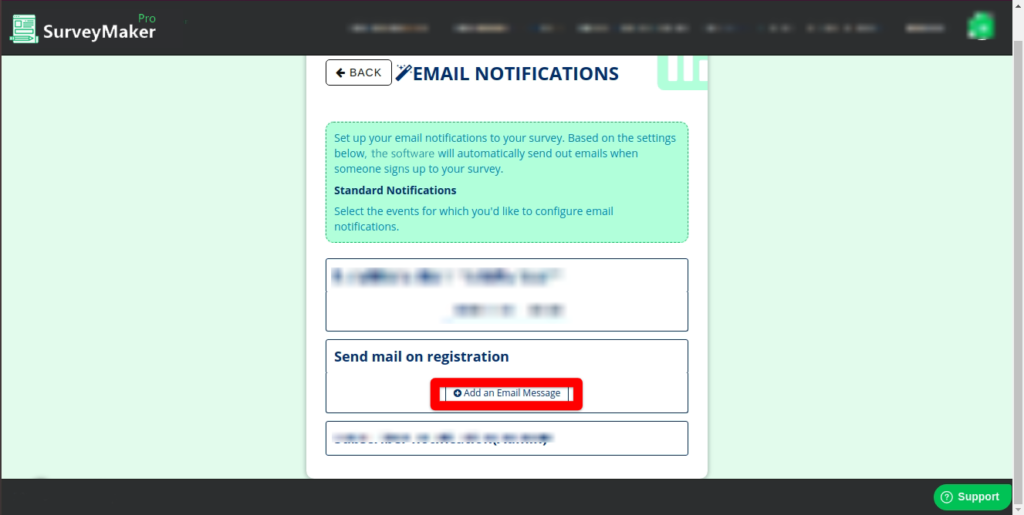
Send mail on registration will send an email to all the leads when they sign up using the opt-in box. These are automated messages, the message that is saved will be sent automatically once they give their details in the opt-in.
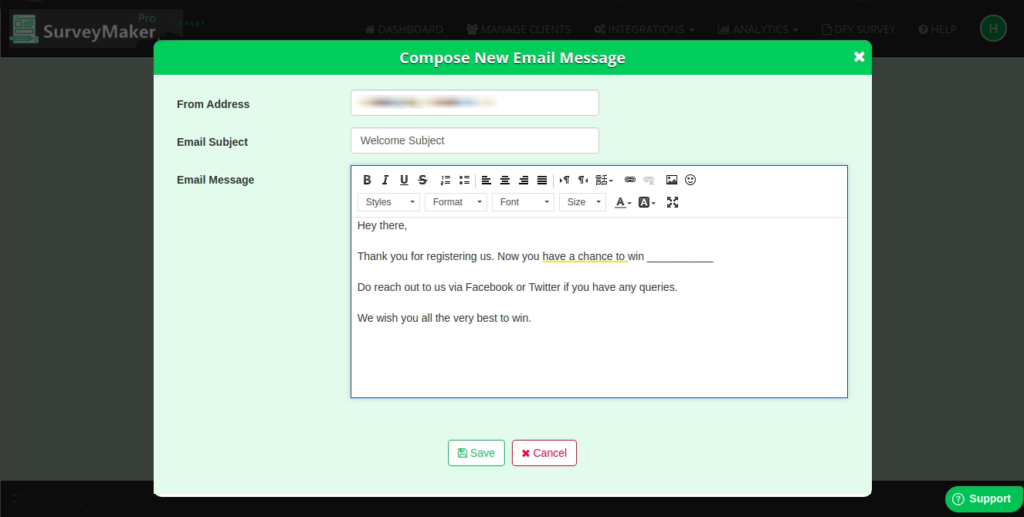
Compose the email your leads will see once they sign up and click on save to apply changes.
3. Subscriber Notification (Admin)
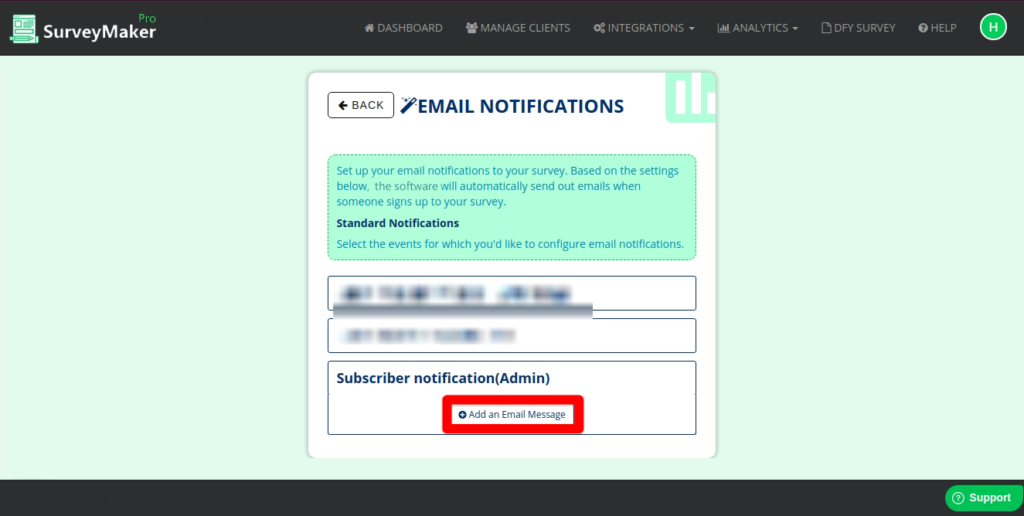
The Subscriber notification notifies the admin if there is a new lead signed up for a survey.
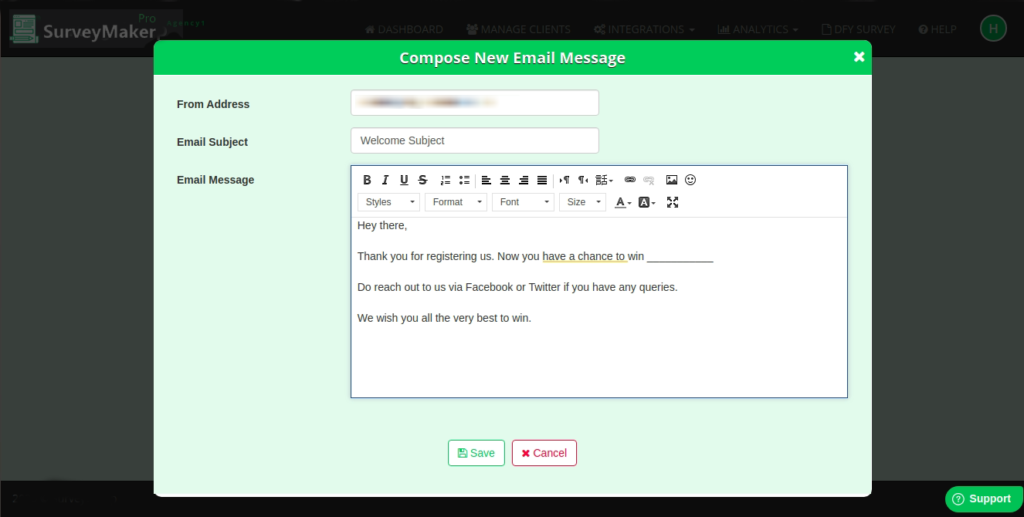
Clone
Choose this option to Clone or make a Copy of an already created survey.
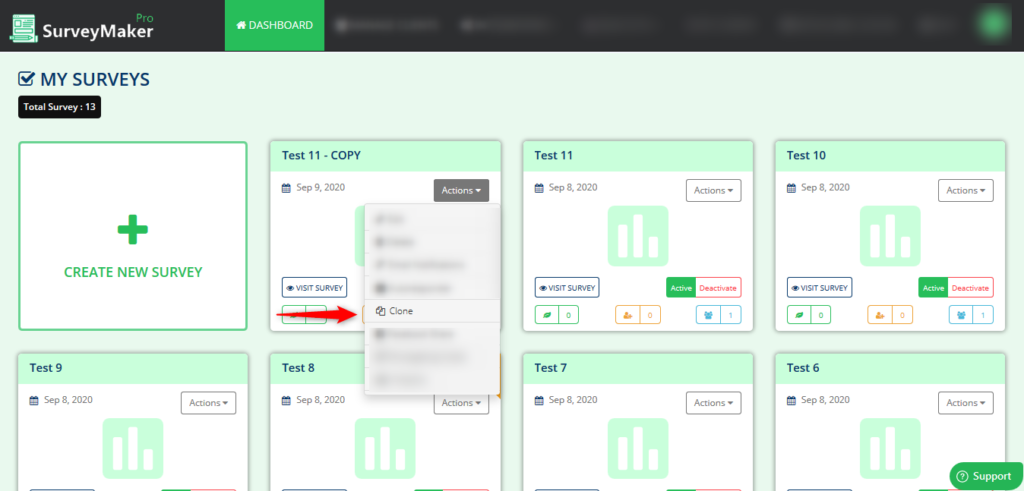
Facebook Share
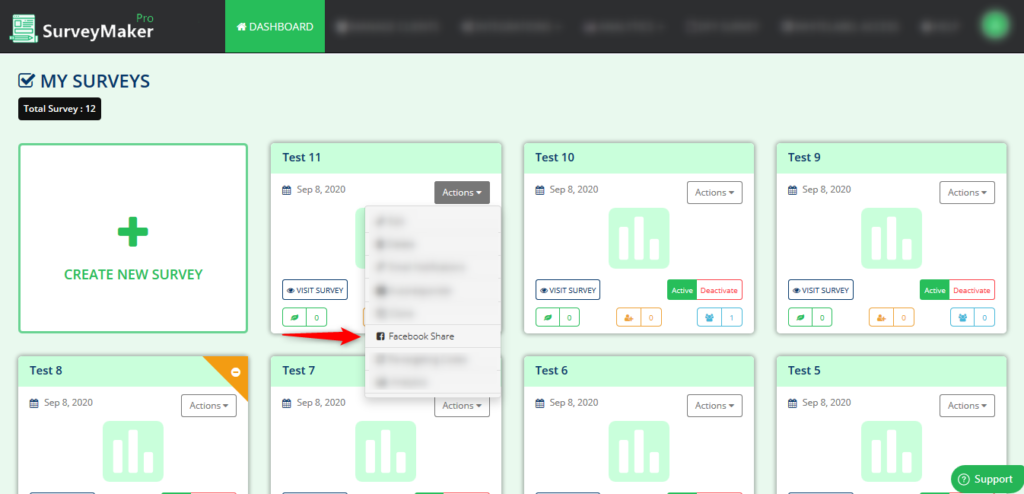
- Choose a Title for your Facebook post.
- Give a proper description for the Facebook post.
- Add an attractive image for your Facebook post.
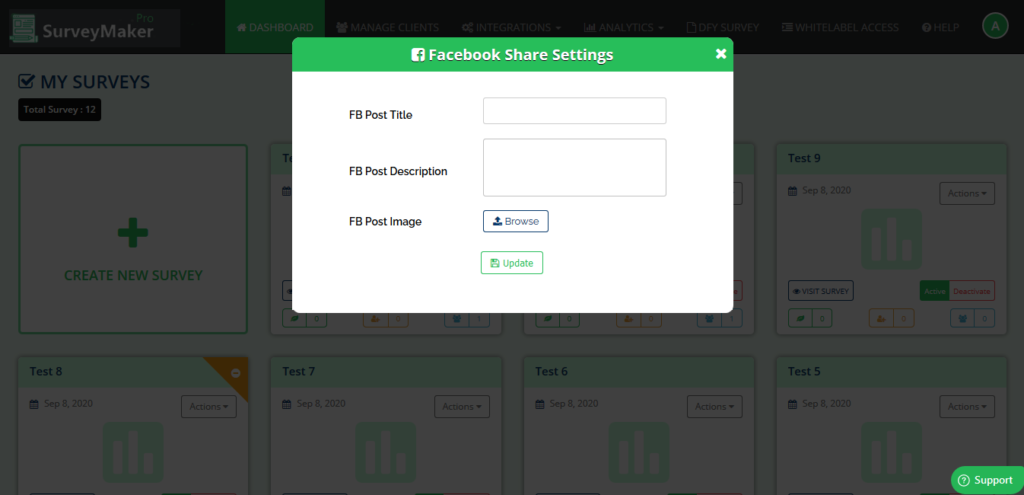
Re-Targeting Codes
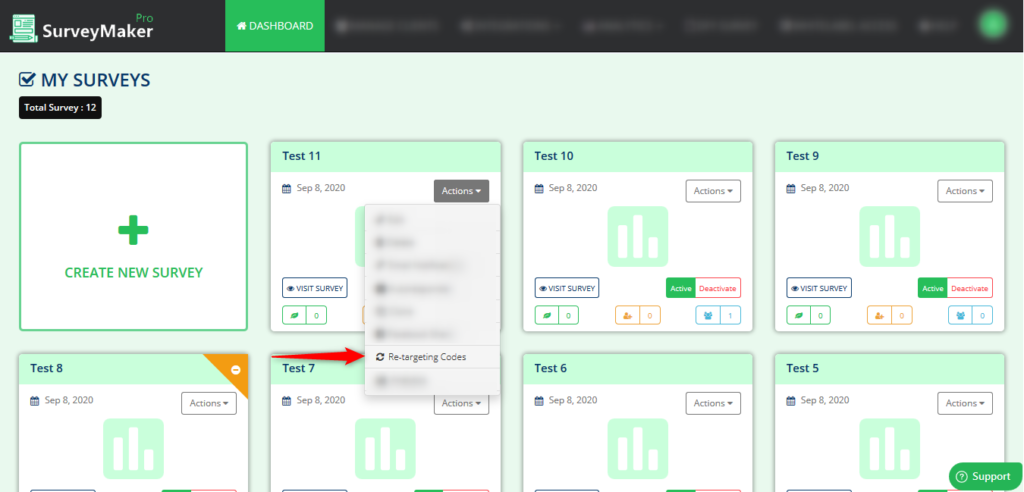
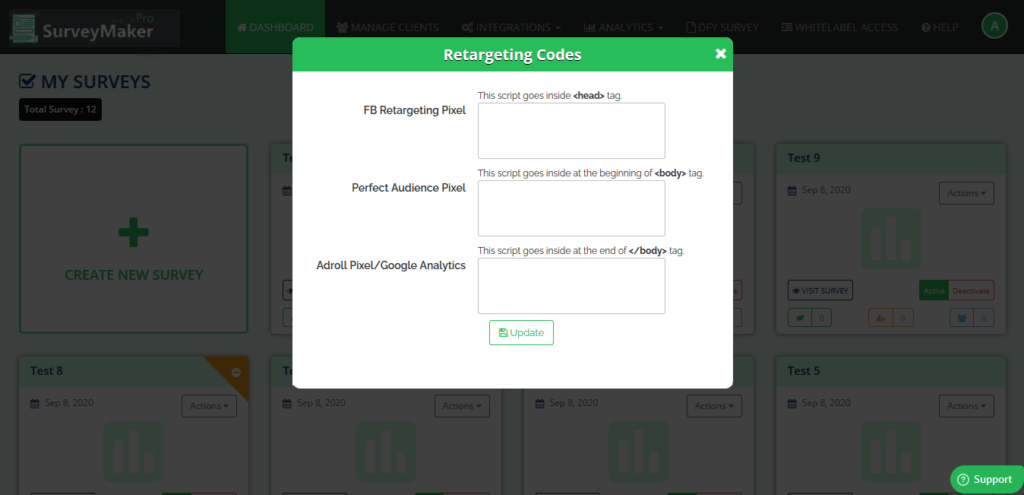
Analytics