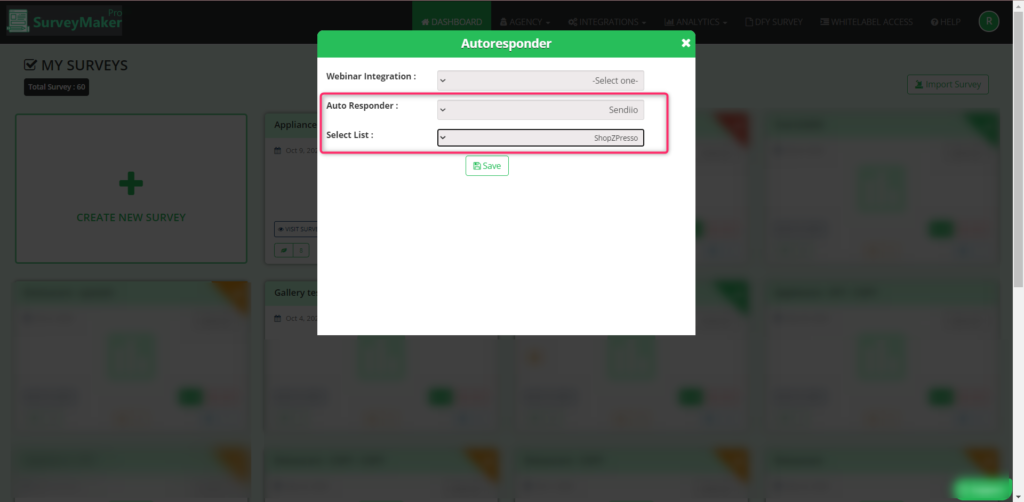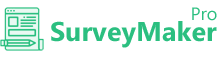
Knowledge Base
Sendiio
Step 1
Go to Integration >> API Integrations
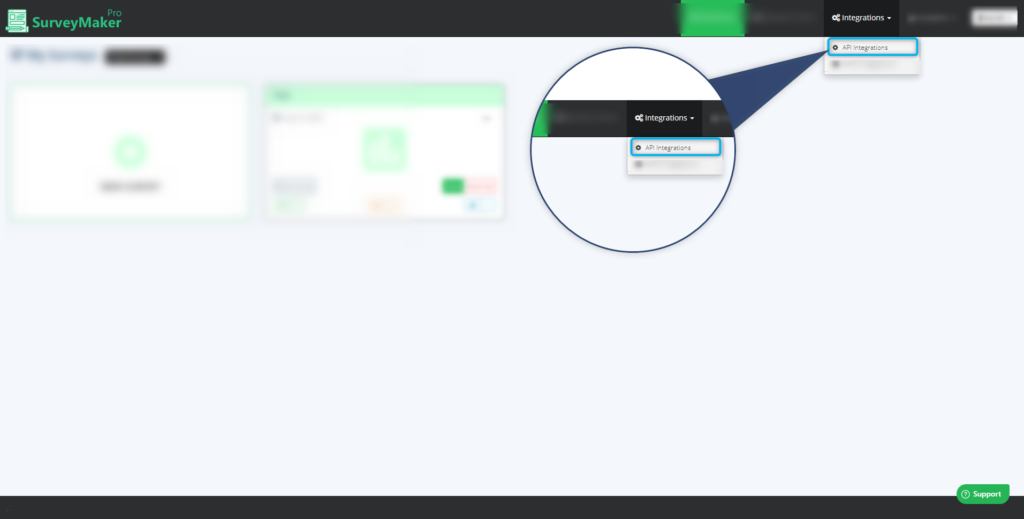
Step 2
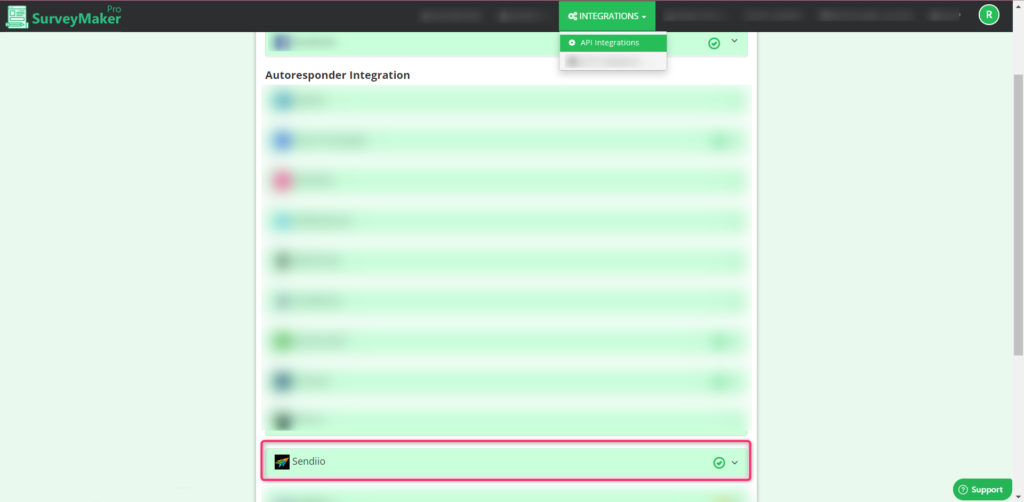
Step 3
Enter your Sendiio API Token and API Secret Code and click “Save”.
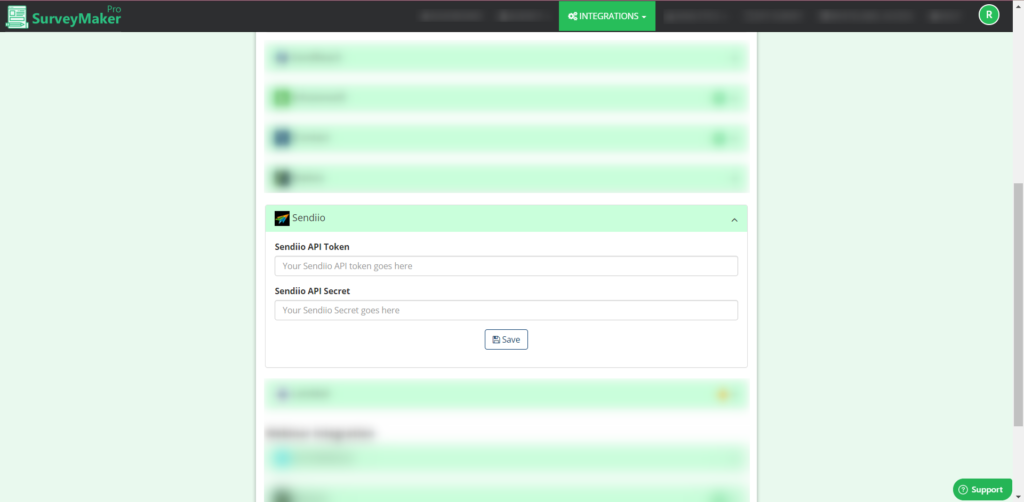
Step 3
Go to your Dashboard
Click on Actions >> Autoresponder, as shown in the screenshot below,
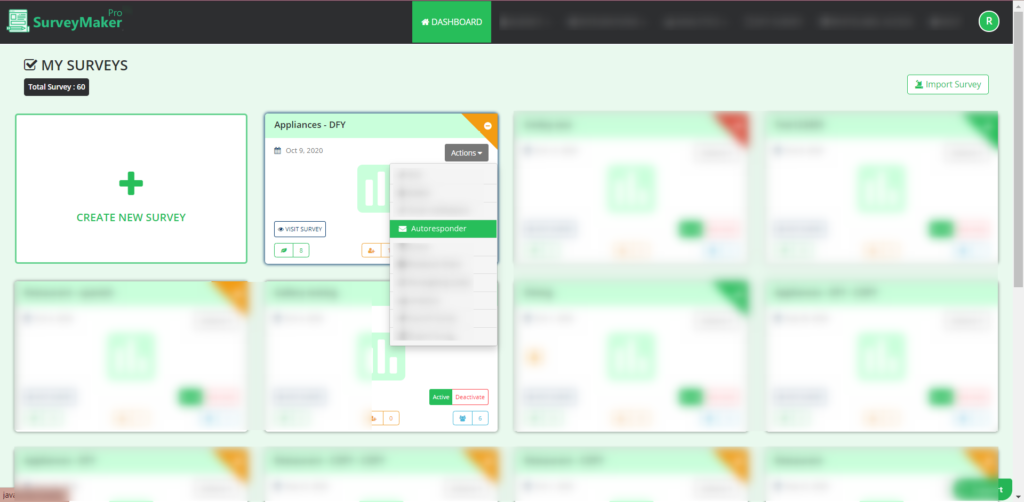
Step 4
Select Sendiio in the Autoresponder list and then select the list in which the users to be added, as shown in the image below.